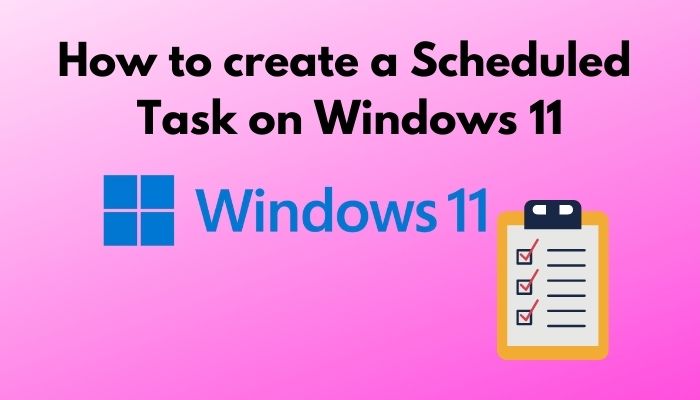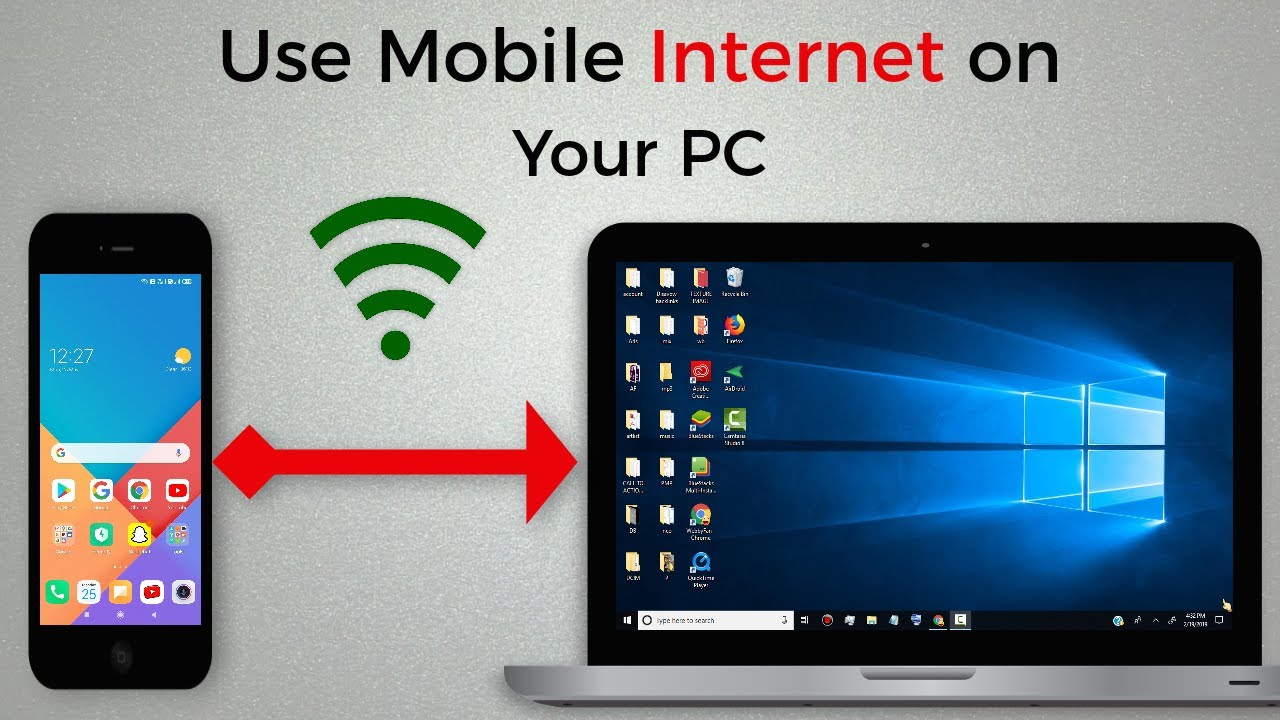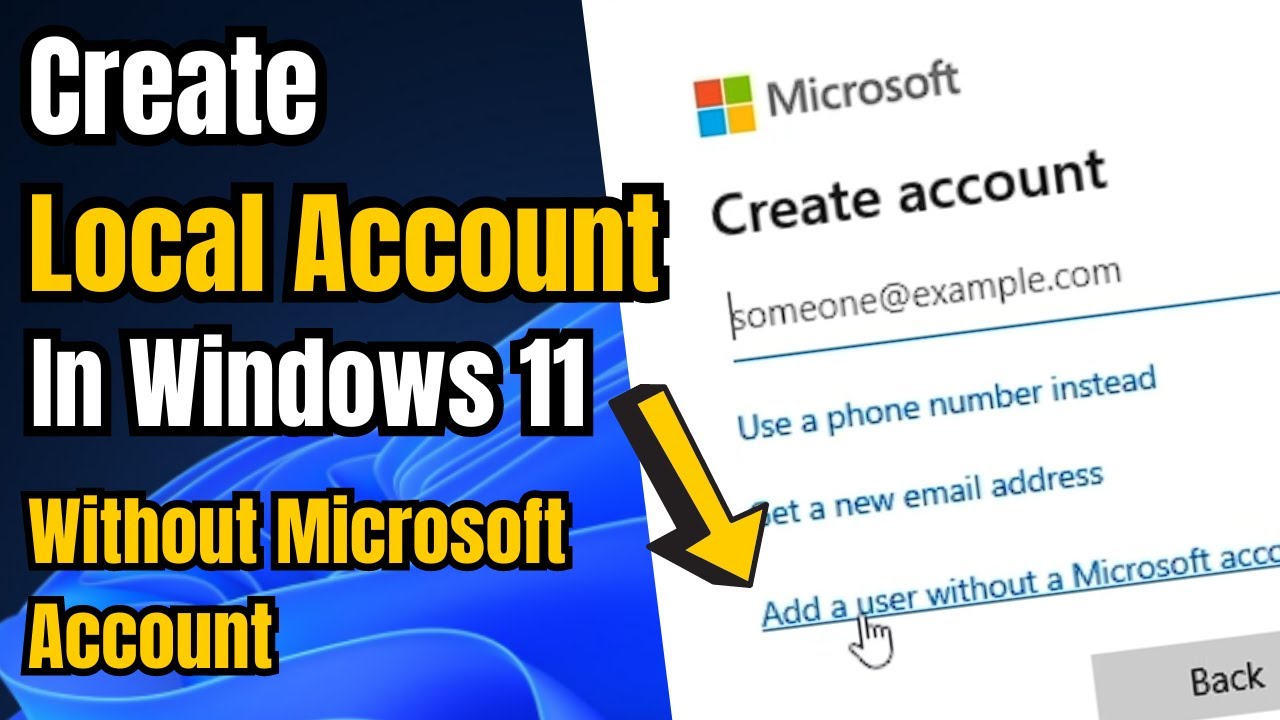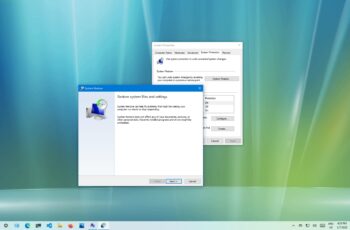Accidental deletion of important files is a common nightmare for any computer user. Whether it’s a critical document, cherished photos, or an essential project file, the feeling of losing data can be stressful. Fortunately, Windows offers a powerful built-in backup solution called File History that can be your lifeline in such situations. If you’ve had the foresight to enable it, File History periodically saves copies of your files, allowing you to easily recover deleted files or revert to previous versions of existing ones.
Windows File History was first introduced in Windows 8 as a more user-friendly alternative to previous backup solutions, and it has been significantly refined in Windows 10 and Windows 11. Its core purpose is to provide continuous data protection for your personal files by creating incremental backups of specific user folders (like Documents, Pictures, Videos, Music, and Desktop) to an external drive or network location. This differs from full system image backups, as File History focuses specifically on user data, offering a granular level of version control. The ability to “go back in time” and restore individual files or entire folders to a previous state makes it an invaluable tool for recovering from accidental deletions, file corruption, or even ransomware attacks (if caught early enough).
Understanding Windows File History
File History operates by taking snapshots (versions) of your files at regular intervals, which you can configure. It works best when pointed to an external hard drive, USB drive, or a network location (like a NAS drive). It does not back up to your primary system drive by default, as that defeats the purpose of data recovery in case of a primary drive failure.
Key Features of File History:
- Automatic Backups: Once configured, it backs up your selected folders automatically.
- Version Control: It saves multiple versions of your files, allowing you to choose which version to restore.
- Easy Restoration: A user-friendly interface makes restoring files straightforward.
- Focus on Personal Data: Primarily backs up files in your user profile folders (Documents, Pictures, Videos, Music, Downloads, Desktop, OneDrive folders).
Entity Definition: Windows File History is a backup feature in Microsoft Windows (starting with Windows 8) that automatically saves copies of your files in user libraries, contacts, favorites, and desktop folders to a chosen external drive or network location, allowing you to restore them or revert to previous versions.
Step-by-Step Guide: How to Enable Windows File History (If Not Already On)
You can only recover files with File History if it was already enabled before the files were deleted. If it’s not on, enable it now for future protection.
- Connect an External Drive or Network Location:
- Plug in an external hard drive or USB drive to your computer. Make sure it has enough free space.
- Alternatively, ensure you have access to a shared folder on your network (e.g., a NAS drive or another computer).
- Open File History Settings:
- In Windows 10:
- Go to Settings > Update & Security > Backup.
- Under “Back up using File History,” click “Add a drive”.
- In Windows 11:
- Go to Settings > System > Storage.
- Scroll down and click on “Advanced storage settings.”
- Click “Backup options”.
- Under “Back up with File History,” click “Add a drive” or “More options.”
- In Windows 10:
- Select Your Backup Drive:
- Choose the external drive or network location you connected/accessed.
- Turn On File History:
- Once the drive is selected, the “File History” toggle will automatically switch to “On.”
- Tip: Click “More options” (if available) to customize backup frequency (e.g., every 10 minutes to daily), how long to keep saved versions (e.g., forever, 1 month, until space is needed), and which folders to include or exclude. By default, it includes common user folders.
- Keep Drive Connected (for continuous backup):
- For File History to work automatically and continuously, the chosen drive needs to be connected to your PC whenever you are actively working on files.
Step-by-Step Guide: How to Recover Deleted Files Using File History
If File History was enabled and backing up your files, here’s how to recover them.
- Connect Your Backup Drive:
- Ensure the external drive or network location that contains your File History backups is connected and accessible to your PC.
- Open File History Recovery Interface:
- Method A (Recommended):
- Open File Explorer (Windows key + E).
- Navigate to the folder where the file was originally located (e.g., if you deleted a document from “Documents,” open the Documents folder).
- In the File Explorer ribbon (or by right-clicking on empty space in the folder), click the “History” button (in Windows 10) or “More options” (three dots) > “Open File History” (in Windows 11).
- Method B (Alternative, if you don’t know the original location):
- Search for “Restore your files with File History” in the Windows Search bar and click the relevant result.
- Method A (Recommended):
- Browse Through File History Versions:
- The File History recovery window will open. You’ll see the current view of the folder you selected.
- Use the left and right arrow buttons at the bottom of the window to navigate through different backup points (times) in the past. As you go back in time, you’ll see the contents of the folder as they were at that specific backup snapshot.
- You can double-click on folders to navigate deeper into the directory structure, just like in File Explorer.
- Locate the Deleted File(s):
- Navigate back in time until you find the deleted file(s). They will appear in the folder view.
- You can select individual files or multiple files/folders.
- Preview: You can usually right-click on a file and select “Preview” to ensure it’s the correct version before restoring.
- Restore the File(s):
- Once you’ve selected the file(s) you want to restore, click the green circular arrow icon at the bottom of the window.
- Default Restoration: By default, File History will restore the selected file(s) to their original location.
- Restore to a Different Location (Optional): If you want to restore the file(s) to a different location (e.g., to avoid overwriting a newer version of a similar file, or if the original location no longer exists), right-click the green circular arrow icon and select “Restore to…”. Then, choose your desired destination folder.
- Confirm Restoration:
- If a file with the same name already exists in the destination, you might be prompted to replace it, skip it, or compare both files. Choose the appropriate action.
- The file(s) will be restored, and you should find them in the chosen location.
Important Considerations for File Recovery
- Timeliness is Key: The sooner you realize a file is missing and attempt to recover it, the higher the chance of success, especially if your backup frequency is set to short intervals.
- Backup Device Must Be Connected: File History can only restore from the drive or network location where the backups were saved. Ensure this location is connected and accessible.
- Not a Full System Backup: File History is designed for personal file recovery, not for restoring your entire operating system or installed applications. For that, you need a full system image backup (e.g., Windows Backup and Restore, or third-party tools).
- Preventing Future Loss: Make sure File History is always enabled and pointed to a reliable, regularly connected external drive or network share. Consider cloud backups (like OneDrive, Google Drive) as an additional layer of protection for critical files.
Windows File History is a powerful yet often underutilized feature that provides a crucial safety net against accidental data loss. By understanding how to enable it and effectively use its recovery interface, you can confidently manage your digital files, knowing that a lifeline is available to restore your valuable data.
Frequently Asked Questions (FAQ)
Q1: What is Windows File History, and how does it work?
A1: Windows File History is a built-in backup feature in Windows 8, 10, and 11. It automatically creates incremental copies of your personal files (documents, pictures, videos, etc.) from specific user folders and saves them to an external hard drive or network location. It keeps multiple versions of files, allowing you to restore them to a previous state or recover accidentally deleted files.
Q2: Do I need an external hard drive to use File History?
A2: Yes, to use Windows File History, you need an external storage device (like an external hard drive or a large USB drive) or a accessible network location (like a shared folder on another computer or a NAS drive). File History cannot back up to your primary system drive because the purpose of a backup is to protect data if the primary drive fails.
Q3: How often does File History back up my files?
A3: By default, Windows File History backs up your files every hour. However, you can customize this frequency in the File History settings to be more frequent (e.g., every 10, 15, 20, 30 minutes) or less frequent (e.g., daily), depending on your needs and how often your files change.
Q4: Can File History recover files that I deleted a long time ago?
A4: File History can only recover files that were present on your system when a backup snapshot was taken. The length of time you can go back depends on:
- How long File History has been enabled.
- The backup frequency you’ve set.
- The amount of storage space available on your backup drive, as older versions might be deleted to make space for new ones (this is a configurable setting: “Keep saved versions”).
Q5: Will File History back up my entire computer, including Windows and installed programs?
A5: No, Windows File History is designed specifically for personal file backup (documents, photos, videos, etc.) and does not create a full system image backup. It will not back up your Windows operating system, installed applications, or system settings. For full system backups, you would need to use a different Windows backup tool like “Backup and Restore (Windows 7)” or a third-party disk imaging software.
Q6: What should I do if File History says my drive is disconnected or not found?
A6: If File History reports that its backup drive is disconnected, first ensure the external drive is properly plugged in and powered on, or that your network location is accessible. If it’s still not recognized, try plugging it into a different USB port, restarting your computer, or checking the drive in File Explorer to ensure it’s functioning correctly. You may need to reconnect the drive through the File History settings if it was disconnected for a long period.