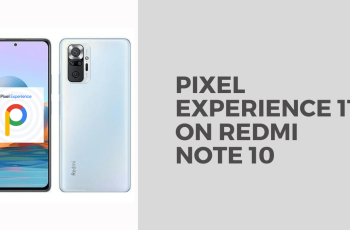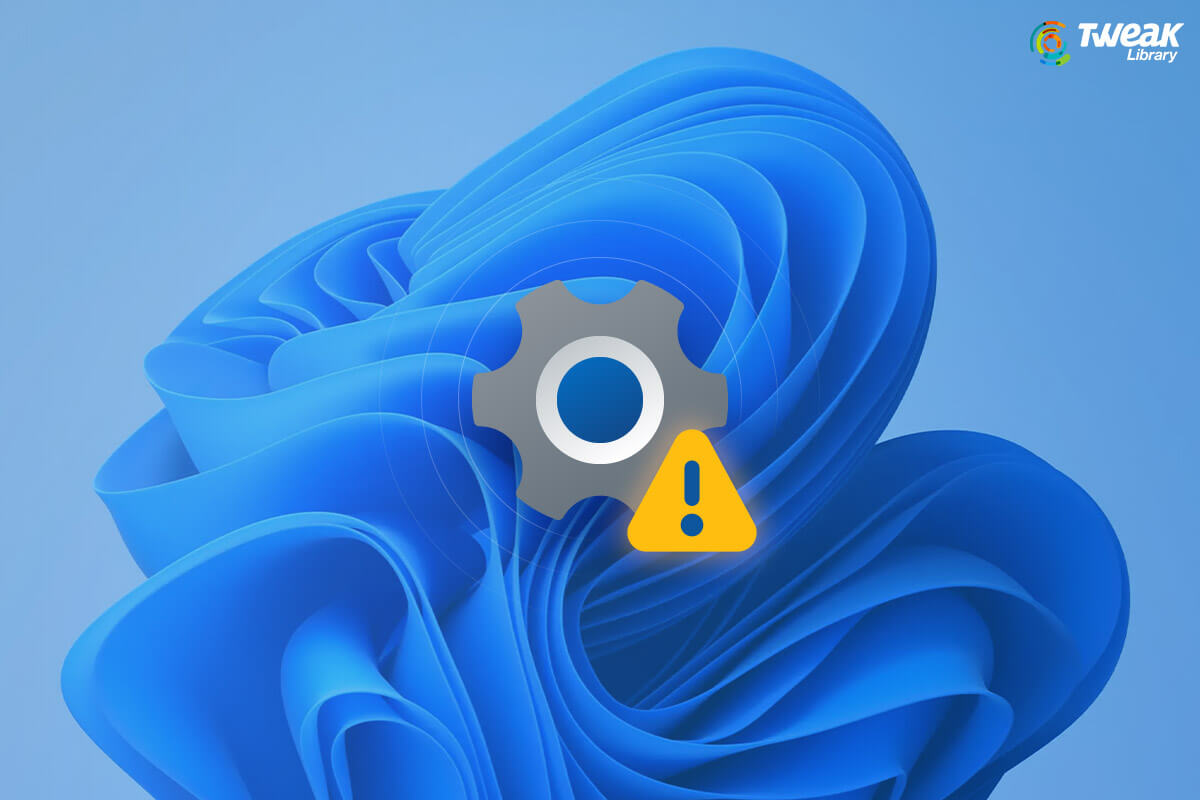The dreaded black screen after login in Windows is one of the most frustrating issues a user can face. Unlike a system that’s stuck on the loading screen, here you can successfully enter your password, but instead of seeing your familiar desktop, you’re met with nothing but a blank, dark display. This problem can stem from various sources, including faulty display drivers, issues with explorer.exe, recent Windows updates, or even external peripheral conflicts.
I’ve personally encountered this specific type of black screen on multiple occasions, often after a graphics driver update or a sudden power loss. The key is to approach the problem systematically, as the solution can range from a simple restart to more involved driver manipulations. This comprehensive guide will walk you through each step, helping you diagnose and fix the black screen after login issue and get your Windows desktop back.
Understanding the Black Screen After Login
When you successfully log into Windows, the operating system is supposed to launch the Windows Shell, which is primarily handled by the explorer.exe process. This process is responsible for loading your desktop, taskbar, Start menu, and file explorer windows. A black screen after login typically means:
- explorer.exe failed to launch or crashed: The core graphical interface isn’t starting.
- Display driver issues: The display drivers (graphics drivers) are corrupted, incompatible, or have failed to load correctly, preventing any output to your monitor.
- Software conflicts: A recently installed application or update is interfering with the graphical shell.
- Peripheral conflicts: An external device is causing a conflict during the boot process.
Initial Checks and Simple Solutions
Start with these straightforward troubleshooting steps.
Method 1: Check Display Connections and External Peripherals
Sometimes, the simplest solutions are the most effective.
- Check Monitor Cables: Ensure your monitor’s video cable (HDMI, DisplayPort, DVI, VGA) is securely plugged into both your monitor and your computer’s graphics card or motherboard.
- Try Different Ports: If you have multiple video output ports (e.g., on a dedicated graphics card and integrated graphics), try plugging your monitor into a different one.
- Check Power: Ensure your monitor is powered on.
- Disconnect All External Peripherals: Unplug everything except your keyboard and mouse (USB drives, external hard drives, printers, webcams, secondary monitors, etc.). Sometimes, a conflicting peripheral can cause a black screen.
- Restart: After checking connections and unplugging peripherals, restart your computer and try logging in again.
Method 2: Use Keyboard Shortcuts to Revive the Display
If the black screen isn’t a total system freeze, you might be able to bring the display back or launch Task Manager.
- Press Windows Key + Ctrl + Shift + B: This shortcut attempts to refresh your graphics driver. You might hear a beep and see the screen flash or briefly turn off/on. Wait a few seconds to see if the desktop appears.
- Press Ctrl + Alt + Del: This brings up the Windows Security screen (Lock screen options). From here, you can:
- Click Task Manager. If Task Manager appears, this is a good sign, as it means the system itself is responsive, and the issue is likely with explorer.exe or display drivers.
- Click the Power icon in the bottom right corner and choose Restart. This is a clean restart attempt.
Fixing explorer.exe Issues (When Task Manager is Accessible)
If Ctrl + Alt + Del allows you to access Task Manager, the core system is running, and the problem is likely with the graphical shell.
Method 3: Restart explorer.exe via Task Manager
This is the most common fix if explorer.exe has crashed.
- Press Ctrl + Alt + Del and select Task Manager.
- In Task Manager, go to the “Processes” tab.
- Scroll down to “Windows processes” and look for “Windows Explorer” (or explorer.exe).
- Right-click on “Windows Explorer” and select “Restart”.
- If you don’t see “Windows Explorer,” or if restarting it doesn’t work, proceed to the next step.
- Go to “File” > “Run new task”.
- Type explorer.exe and press Enter. Make sure “Create this task with administrative privileges” is unchecked unless you explicitly need it.
This should ideally bring your desktop back. If it does, great! If not, or if explorer.exe crashes again, it indicates a deeper issue.
Method 4: Run System Checks from Task Manager
While in Task Manager (File > Run new task), you can launch Command Prompt to run system integrity checks.
- From Task Manager, go to “File” > “Run new task”.
- Type cmd and check “Create this task with administrative privileges”. Click OK.
- In the Command Prompt window, type the following commands, pressing Enter after each:
- sfc /scannow (This scans for and repairs corrupted system files. Let it complete.)
- After sfc finishes, type: DISM /Online /Cleanup-Image /RestoreHealth (This helps repair the Windows image, which SFC relies on. Requires an internet connection).
- Close Command Prompt, then try restarting explorer.exe again (Method 3) or simply restart your computer.
Accessing the Windows Recovery Environment (WinRE)
If the above methods don’t work, especially if you can’t even get to Task Manager, you’ll need to enter the Windows Recovery Environment (WinRE) to use more powerful troubleshooting tools.
Method 5: Force Entry into WinRE (The Three-Boot Failure Method)
- Start your computer.
- As soon as you see the Windows logo with spinning dots (before the login screen, or if it cycles back to black), press and hold the power button for 5-10 seconds to perform a hard shutdown.
- Repeat this process two more times.
- On the fourth boot attempt, Windows should automatically enter the Automatic Repair environment, indicating “Preparing Automatic Repair” or “Diagnosing your PC.”
- Once in WinRE, you’ll see options like “Troubleshoot,” “Continue,” or “Turn off your PC.” Select “Troubleshoot” to access the advanced options.
Advanced Troubleshooting Steps from WinRE
Once you’re in the “Troubleshoot” menu, select “Advanced options” to access these tools.
Method 6: Boot into Safe Mode (Crucial for Display Driver Issues)
Safe Mode is vital because it loads Windows with only a minimal set of drivers, bypassing your potentially problematic display drivers.
- From “Advanced options,” select “Startup Settings”.
- Click “Restart”.
- After the restart, you’ll see a list of options. Press 4 or F4 to enable Safe Mode.
- If Windows boots successfully into Safe Mode, it strongly indicates a display driver or other third-party software issue.
- In Safe Mode, proceed with these steps:
- Uninstall Display Drivers:
- Press Windows Key + X and select “Device Manager.”
- Expand “Display adapters.”
- Right-click on your graphics card (e.g., NVIDIA, AMD, Intel) and select “Uninstall device.”
- If prompted, check the box “Delete the driver software for this device.”
- Restart your computer normally. Windows should boot with generic drivers, and you’ll then need to download and install the latest drivers from your graphics card manufacturer’s website (NVIDIA, AMD, Intel).
- Uninstall Recently Installed Software: If the problem started after installing a specific program, uninstall it from Settings > Apps > Apps & features.
- Run SFC and DISM: (As detailed in Method 4) Open Command Prompt (Run as administrator from Start menu in Safe Mode) and run sfc /scannow followed by DISM /Online /Cleanup-Image /RestoreHealth.
- Perform a Clean Boot: (As detailed in the “How to Fix Windows Update Not Working” guide, Method 10) This can help identify conflicting startup programs.
- Uninstall Display Drivers:
Method 7: Perform a System Restore
If the black screen appeared after a recent change (update, driver install, new software), System Restore can revert your system to a previous working state.
- From “Advanced options,” select “System Restore”.
- Follow the wizard. Choose a restore point created before the problem began.
- Confirm your selection and let the process complete. Your computer will restart.
Method 8: Uninstall Recent Updates
Sometimes, a problematic Windows update can cause display driver or explorer.exe conflicts.
- From “Advanced options,” select “Uninstall Updates”.
- Choose between “Uninstall latest quality update” or “Uninstall latest feature update.” Try the quality update first, then the feature update if needed.
- Windows will attempt to remove the update and restart.
Method 9: Startup Repair
Although less common for a black screen after login (it’s more for boot failures), it’s worth trying if other options fail.
- From “Advanced options,” select “Startup Repair”.
- Let Windows attempt to diagnose and fix the problem.
Using Windows Installation Media for Repair
If you cannot even get to the Windows Recovery Environment (WinRE) using the three-boot failure method, you’ll need to use Windows Installation Media (a bootable USB drive or DVD).
Creating Windows Installation Media:
- You’ll need another working computer and a USB drive (at least 8GB).
- Go to the official Microsoft website and download the Windows 10/11 Media Creation Tool.
- Run the tool, choose “Create installation media (USB flash drive, DVD, or ISO file) for another PC,” and follow the instructions to create a bootable USB drive.
Using the Installation Media to Access WinRE:
- Insert the Windows Installation Media into your problematic computer.
- Reboot your computer.
- As it starts, press the designated key (often F2, F12, Del, Esc – varies by manufacturer) to enter your BIOS/UEFI settings.
- Change the boot order to prioritize booting from the USB drive. Save and exit.
- Your computer should boot from the USB. When you see the Windows Setup screen, click “Next,” then click “Repair your computer” in the bottom-left corner.
- This will take you directly to the Windows Recovery Environment, where you can access all the “Troubleshoot” and “Advanced options” described above (Methods 6-9).
The Last Resort: Reset or Reinstall Windows
If all troubleshooting steps fail, you may need to reset or reinstall Windows.
Method 10: Reset This PC
This option allows you to reinstall Windows while keeping your personal files, though it removes applications and settings.
- From the “Troubleshoot” menu (in WinRE), select “Reset this PC”.
- Choose “Keep my files”.
- Follow the prompts to proceed.
Method 11: Clean Reinstallation of Windows
This is the most drastic step and should only be performed if all other methods fail and you have backed up all your data. This will completely erase your hard drive and install a fresh copy of Windows.
- Boot from your Windows Installation Media.
- Follow the setup wizard. When prompted for “Installation type,” choose “Custom: Install Windows only (advanced).”
- Delete all existing partitions on your main hard drive and install Windows onto the unallocated space.
The black screen after login is a frustrating problem, but by systematically applying these solutions, you have a strong chance of restoring your Windows desktop. Patience and persistence are key!
FAQ
Q1: What is the difference between “stuck on loading screen” and “black screen after login”?
“Stuck on loading screen” means Windows is failing to complete its initial boot process, often before you even get to a login prompt. A “black screen after login” means you successfully entered your password, but the desktop and user interface (managed by explorer.exe) fail to appear.
Q2: What is explorer.exe and why is it important for a black screen issue?
explorer.exe is the Windows Shell process responsible for displaying your desktop, taskbar, Start menu, and file management. If explorer.exe crashes or fails to start, it can result in a black screen after login because the graphical interface isn’t being drawn.
Q3: Can a problematic display driver cause a black screen after login?
Yes, display drivers (graphics drivers) are a very common cause. If they are corrupted, outdated, or incompatible with your Windows version, they can prevent your graphics card from outputting to your monitor, leading to a black screen.
Q4: How can I access Task Manager if my screen is black?
You can often access Task Manager by pressing Ctrl + Alt + Del. If this brings up a security screen or options, you can then select Task Manager from there. This indicates the system is somewhat responsive.
Q5: Is it safe to uninstall my display drivers in Safe Mode?
Yes, it is safe to uninstall display drivers in Safe Mode. Windows will then use generic display drivers upon a normal restart, allowing you to get a display and install the correct, up-to-date drivers from your graphics card manufacturer’s website.
Q6: What if I can’t even get to the Windows Recovery Environment (WinRE)?
If the “three-boot failure” method doesn’t work, you will need to create and use Windows Installation Media (a bootable USB drive or DVD) on another working computer. Boot from this media, and select “Repair your computer” to access WinRE and its troubleshooting tools.
Q7: Will performing a “Reset this PC” with “Keep my files” resolve the black screen?
Often, yes. “Reset this PC” reinstalls Windows while preserving your personal files. This process often fixes underlying system corruption or software conflicts that cause the black screen after login, as it replaces problematic system files and applications.