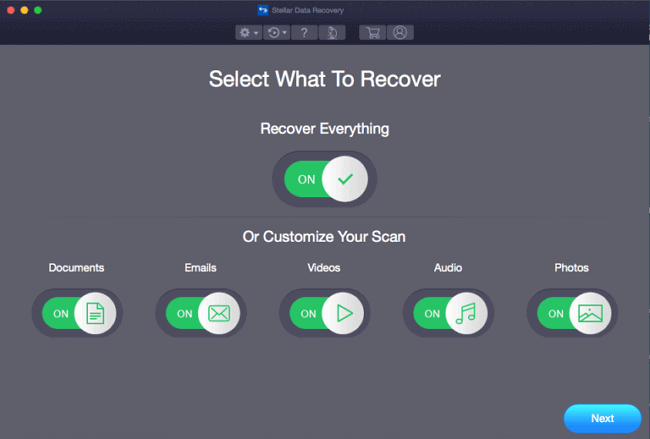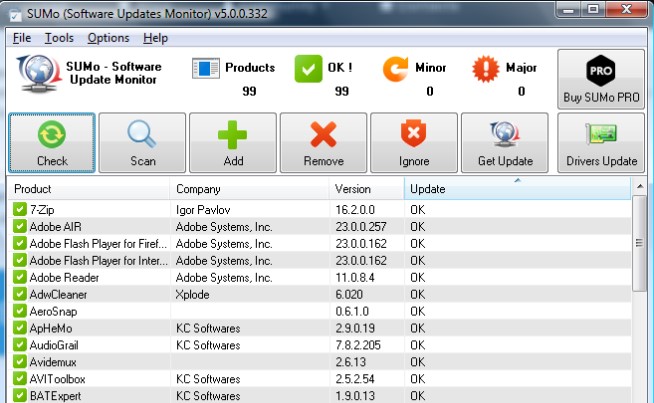Have you lost your essential video? Was it important to you than anything you have? Thinking of recovering the lost video? Don’t worry; we are here to restore your hope. This is how you can easily recover your lost video from the lost depths of your Mac Computer.
This list provides you with the Top 3 video recovery software available on your computer running on Mac Os.
Top 3 Mac Video recovery software
1. Stellar Data Recovery
Stellar Data Recovery is a known Software company for data recovery. It is capable of finding and restoring your lost data such as documents, videos, and other essential files from a Mac computer. Over that, this software lets you recover up to 1 GB of data for free.
It’s been observed that most data recovery software companies do not have a physical data recovery laboratory, but Stellar Data Recovery stands out with a physical laboratory. If you happen to store video on a hard disk, they can recover this video with quiet and ease.
2. Disk Drill
Disk Drill software is designed to recover any file or video that has been lost on any storage device — including your Mac hard drives and internal drives, video recorders, and Camera Storages. Disk Drill also helps you with major file formats. These file formats include JPEG and Mp3.
Disk Drill also features multiple recovery methods available in the software; this unique feature can even recover lost or deleted files. Disk Drill also provides you with a Disk cleaner to remove all your unwanted files.
3. PhotRec for Macs
PhotoRec is a free Mac file recovery software present in the present tech market. It helps you enjoy the benefit of an open-source application. This lets one tinker with its software if one desires, and its source code are open to the general public.
PohtRec is more efficient than its counterparts. The video and data recovery process are slightly longer than its counterparts. However, it is free, and one can give it a go before purchasing its premium plans.
These are the best video recovery software in store. Consider giving it a go. This Softwares digs up and can get you your lost video file.