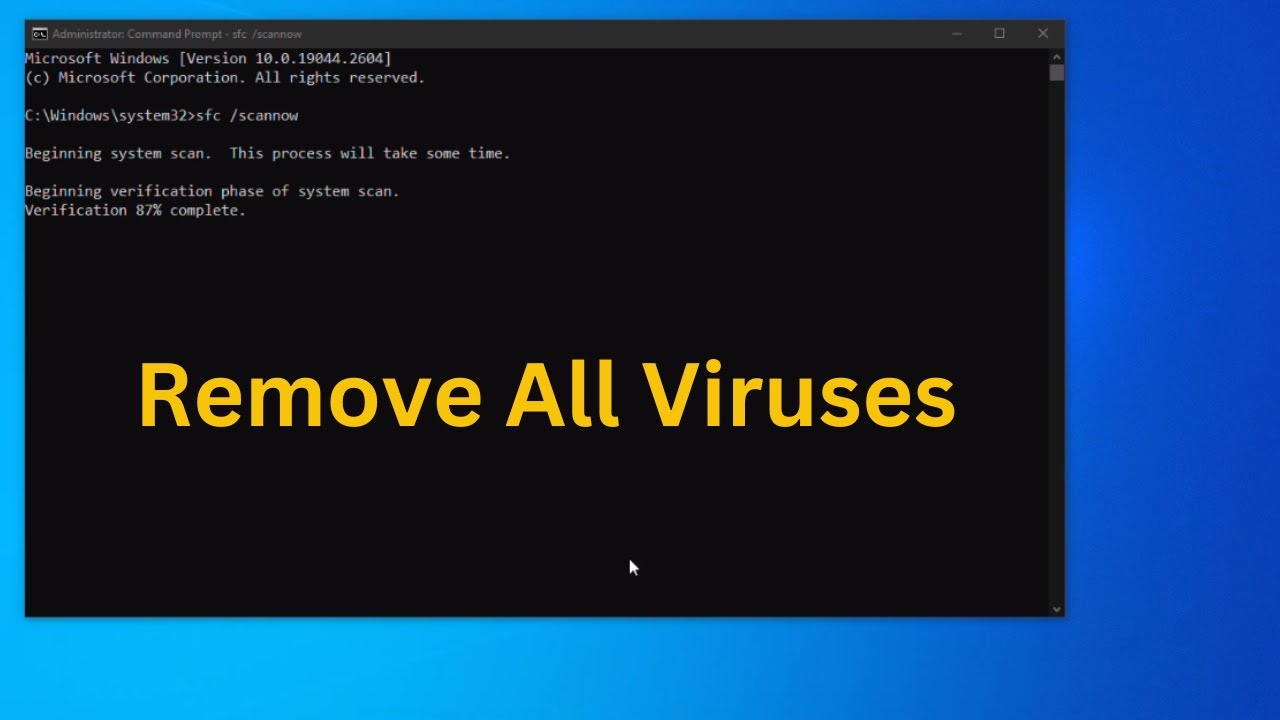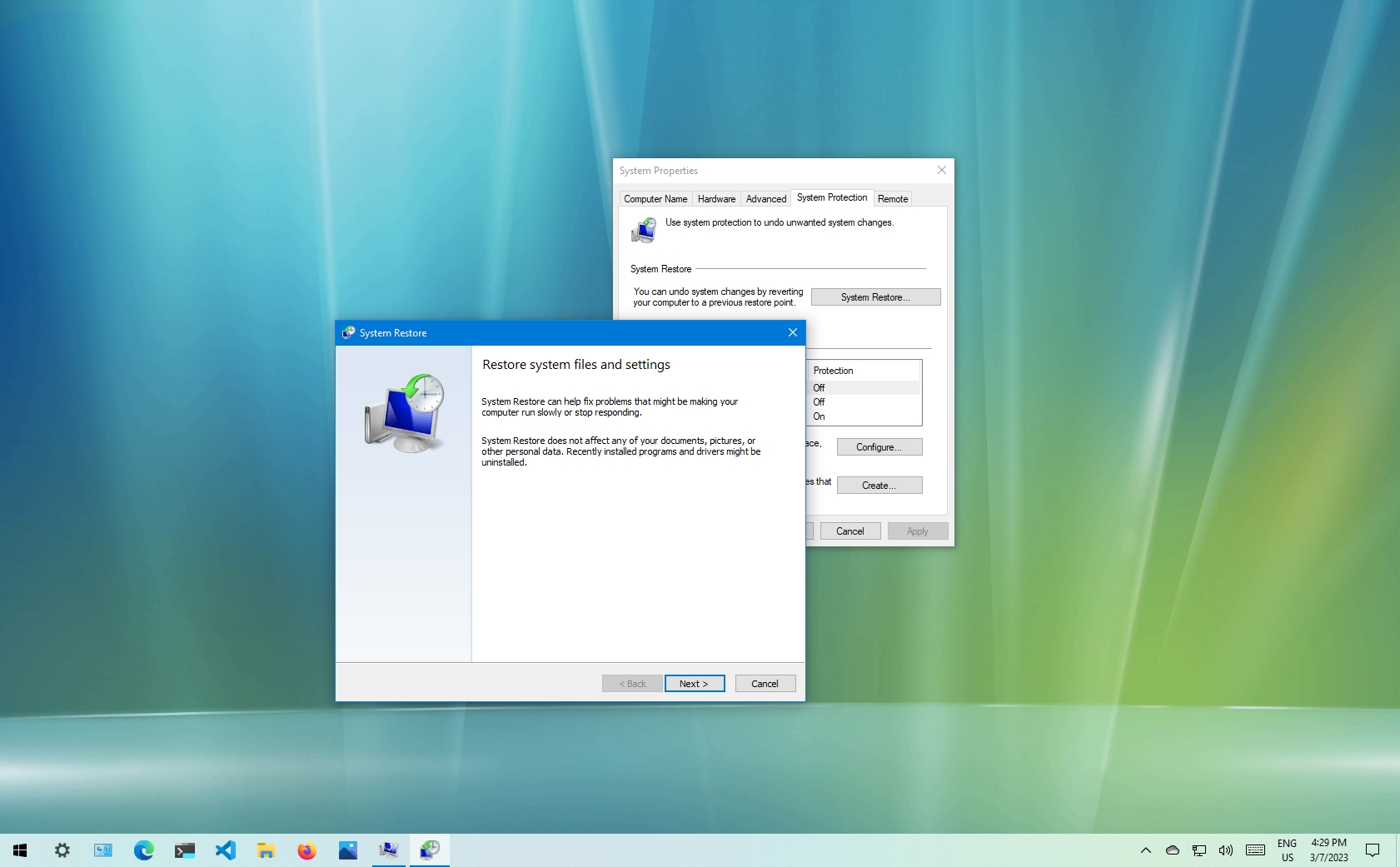A slow computer startup can be incredibly frustrating, especially when you’re in a hurry. One of the primary culprits behind sluggish boot times is an excessive number of startup programs running automatically when Windows launches. Many applications, from messaging clients to utility software, quietly add themselves to your startup list, consuming valuable system resources. Fortunately, Windows provides built-in tools to disable startup programs effectively, helping you achieve a faster boot and a more responsive system.
Why Do Startup Programs Slow Down Your PC?
- Resource Consumption: Each program that starts with Windows consumes RAM, CPU cycles, and disk I/O, collectively slowing down the boot process.
- Background Processes: Even if you don’t actively use an app immediately, its background processes might be running, consuming resources and potentially delaying other essential system services.
- Network Activity: Some startup programs try to connect to the internet right away, which can impact network performance during boot.
- Disk Bottlenecks: Multiple programs trying to load from the hard drive simultaneously can create a bottleneck, especially on traditional HDDs.
Before You Start: What to Consider
- Identify Non-Essential Programs: Not all startup programs are bad. Essential ones include antivirus software, cloud sync services (if you need them active immediately), and critical system utilities. Focus on disabling applications you don’t need running from the moment you log in.
- Research Unknown Programs: If you see a program you don’t recognize, do a quick online search. It could be a vital system process, a driver component, or bloatware.
- Disabling vs. Uninstalling: Disabling a startup program prevents it from launching with Windows, but the program remains installed on your system. If you never use an application, uninstalling it is a better long-term solution to free up disk space and system resources.
Method 1: Using Task Manager (Windows 10 & 11)
Task Manager is the most common and effective tool for managing startup programs.
Step-by-Step:
- Open Task Manager:
- Right-click on the Taskbar and select “Task Manager.”
- Alternatively, press Ctrl + Shift + Esc.
- Or, press Ctrl + Alt + Delete and select “Task Manager.”
- Go to the “Startup” Tab: In Task Manager, click on the “Startup” tab. (If you only see a small window, click “More details” first).
- Analyze Startup Impact:
- The “Startup” tab lists all programs configured to run at boot.
- Pay attention to the “Startup impact” column. This shows how much each program affects your boot time (e.g., “High,” “Medium,” “Low,” or “None”). High impact programs are your primary targets.
- You can sort the list by clicking on the column headers (e.g., “Startup impact” or “Name”).
- Disable Unwanted Programs:
- Select the program you wish to disable.
- Click the “Disable” button in the bottom right corner of the Task Manager window.
- The “Status” for that program will change from “Enabled” to “Disabled.”
- Re-enable (if needed): If you disable a program and find you need it at startup, you can re-enable it using the same process.
Insight: Task Manager provides a clear overview and is generally the quickest way to manage most common startup items.
Method 2: Using Windows Settings (Windows 11 Specific, Limited Control)
Windows 11 offers a more user-friendly, but less comprehensive, way to manage startup apps directly in the Settings app.
Step-by-Step:
- Open Settings: Click the Start button and select Settings (the gear icon).
- Navigate to Startup Apps: In the Settings window, click “Apps” in the left sidebar, then select “Startup.”
- Disable Unwanted Apps:
- You’ll see a list of apps with a toggle switch next to each.
- Similar to Task Manager, there’s a “Startup impact” indicator.
- Toggle the switch to “Off” for any app you don’t want to launch at startup.
- Re-enable (if needed): Toggle the switch back to “On.”
Limitations: The Settings app “Startup” list might not show all startup items that Task Manager does, as it primarily focuses on Microsoft Store apps and certain desktop applications. For full control, Task Manager is still superior.
Method 3: Checking the Startup Folders (Manual Inspection)
Some programs or shortcuts are placed directly into the Startup folders, which Windows executes automatically. These are less common for modern applications but are worth checking.
Step-by-Step (User-Specific Startup Folder):
- Open Run Dialog: Press Win + R.
- Type Shell Command: Type shell:startup and press Enter. This will open the current user’s Startup folder in File Explorer.
- Delete Unwanted Shortcuts: If you see any shortcuts to programs you don’t want to start with Windows, simply delete them. This won’t uninstall the program, just remove it from startup.
Step-by-Step (All Users Startup Folder):
- Open Run Dialog: Press Win + R.
- Type Shell Command: Type shell:common startup and press Enter. This will open the Startup folder for all users on the computer.
- Delete Unwanted Shortcuts: As with the user-specific folder, delete any unnecessary shortcuts.
Method 4: Using System Configuration (MSConfig) (Advanced & Legacy)
MSConfig is an older utility primarily used for troubleshooting, but it still has a “Startup” tab that redirects to Task Manager in Windows 10/11. However, it can be useful for managing other system services that launch at boot.
Step-by-Step:
- Open System Configuration:
- Press Win + R, type msconfig, and press Enter.
- Alternatively, type msconfig in the Start menu search bar.
- Go to the “Startup” Tab: In the System Configuration window, click on the “Startup” tab.
- Redirect to Task Manager: You will see a message: “To manage startup items, use the Startup section in Task Manager.” Click “Open Task Manager.”
- Manage Services (Optional, Use with Caution):
- While not directly startup programs, many background services also launch with Windows. In MSConfig, go to the “Services” tab.
- Crucially, check the box that says “Hide all Microsoft services.” This prevents you from accidentally disabling critical Windows services.
- Review the remaining services. If you recognize a third-party service that you don’t need (e.g., an old printer service, unused software updates), you can uncheck its box to disable it.
- Click “Apply” and “OK.” You’ll be prompted to restart your computer.
- Warning: Disabling essential non-Microsoft services can cause programs to malfunction. Only disable if you are certain.
What to Do After Disabling Startup Programs
- Restart Your PC: After making changes, restart your computer to see the effect on your boot time.
- Monitor Performance: Pay attention to how your PC starts and how quickly your desktop becomes usable.
- Check for Missing Functionality: If you disabled a program and suddenly something isn’t working as expected (e.g., your cloud files aren’t syncing, your messaging app isn’t notifying you), you may have disabled something essential. Go back to Task Manager (or Settings) and re-enable the suspected program.
By diligently reviewing and disabling startup programs that aren’t critical for your immediate workflow, you can significantly reduce boot times and free up system resources, resulting in a faster and more enjoyable Windows experience. Remember, consistency in managing your startup applications is key to maintaining optimal PC performance.