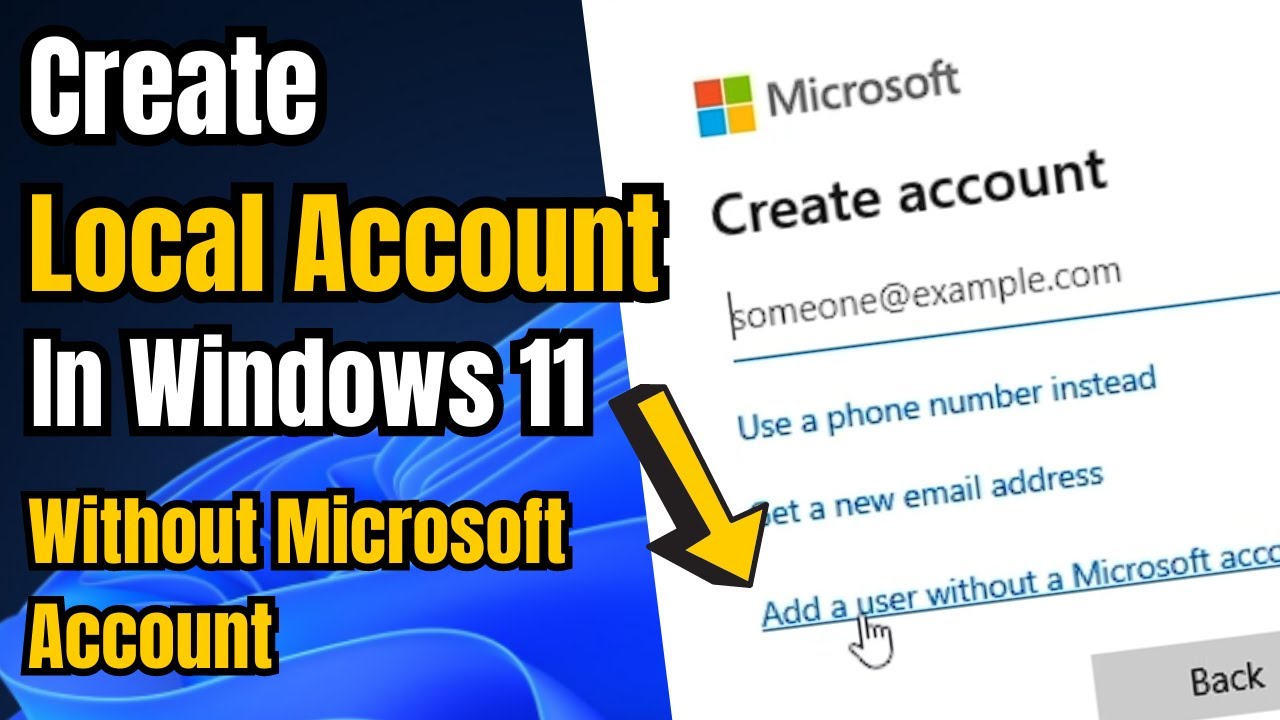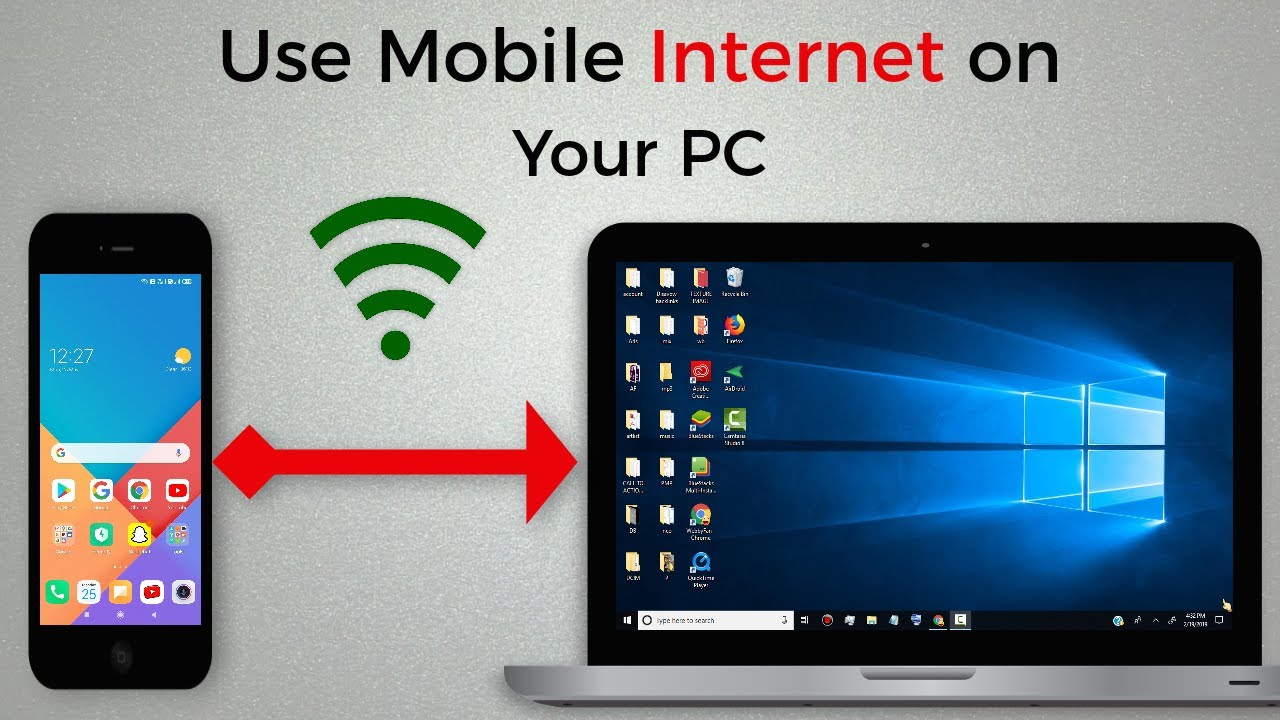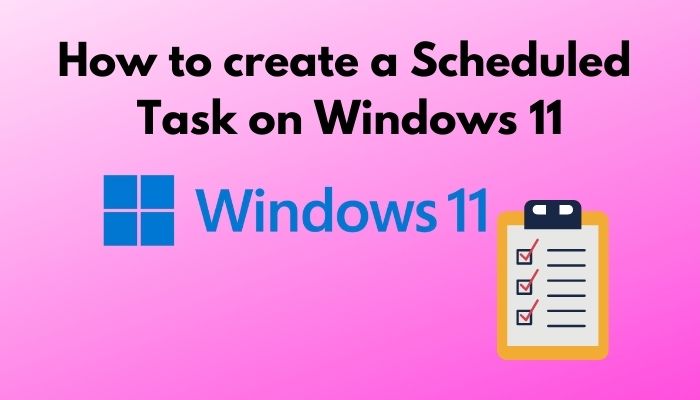In today’s digital age, data privacy is a growing concern for many users. Operating systems, including Windows 11, collect telemetry data. Telemetry refers to the process of gathering and transmitting data from a remote or inaccessible source to receiving equipment for monitoring and analysis. In Windows, this data helps Microsoft understand how users interact with the operating system, identify bugs, improve features, and enhance security.
While Microsoft states that this data is primarily for improving user experience and security, many users prefer to limit the amount of information their computer sends to external servers. This desire often stems from concerns about personal privacy, data aggregation, and the potential for misuse of collected information. Understanding and managing Windows 11 telemetry is a crucial step for anyone looking to maintain a higher degree of privacy on their PC.
Historically, data collection in operating systems has become more sophisticated over time. What started as basic error reporting has evolved into comprehensive system diagnostics. With Windows 10, Microsoft significantly increased its telemetry collection, a trend that continues with Windows 11. This change sparked a significant public discussion around user control over their data, leading to various methods developed by the community to mitigate this collection.
This guide will walk you through various methods to disable telemetry in Windows 11, focusing on practical, step-by-step instructions. Keep in mind that completely eliminating all telemetry might not be feasible without impacting system functionality or updates, but these steps will help you significantly reduce it.
Understanding Telemetry Levels
Before diving into the steps, it’s helpful to understand Microsoft’s official telemetry levels:
- Security: This is the bare minimum, collecting only data necessary to keep Windows secure, like data about the Windows Malicious Software Removal Tool and Windows Defender. This level cannot be fully disabled.
- Basic: Includes security data plus basic device information, quality reporting, and app compatibility. This helps Microsoft understand basic system health and broad usage patterns.
- Enhanced (formerly Full in Windows 10): This level collects more detailed information about how you use Windows and apps, performance data, device health, and error reporting. It’s the most comprehensive data collection setting.
Windows 11 typically defaults to the “Basic” or “Enhanced” level during installation or initial setup, depending on your region and specific Windows edition.
Method 1: Using Windows 11 Settings (Privacy & Security)
This is the most straightforward method and accessible to all Windows 11 users. It allows you to control a significant portion of the telemetry data.
- Open Settings: Press Windows key + I to open the Settings app.
- Navigate to Privacy & security: In the left-hand pane, click on “Privacy & security”.
- Manage Diagnostics & feedback:
- Click on “Diagnostics & feedback”.
- Under “Diagnostic data”, ensure “Send optional diagnostic data” is set to Off. If it’s on, toggle it to off. This is the primary control for reducing telemetry.
- Under “Tailored experiences”, toggle this setting to Off. This stops Microsoft from using your diagnostic data to provide personalized tips, ads, and recommendations.
- Under “Delete diagnostic data”, you can click “Delete” to remove any diagnostic data already collected from your device.
- Under “Feedback frequency”, if you still wish to provide feedback manually, you can set “Windows should ask for my feedback” to “Never”.
Method 2: Using Group Policy Editor (for Pro, Enterprise, Education Editions)
The Group Policy Editor (gpedit.msc) offers more granular control over Windows settings, including telemetry. This tool is typically available in Windows 11 Pro, Enterprise, and Education editions. Home users do not have access to gpedit.msc by default.
- Open Group Policy Editor:
- Press Windows key + R to open the Run dialog.
- Type gpedit.msc and press Enter.
- Navigate to Diagnostic Data Settings:
- In the Group Policy Editor window, navigate through the following path: Computer Configuration > Administrative Templates > Windows Components > Data Collection and Preview Builds
- Configure “Allow Diagnostic Data”:
- In the right-hand pane, double-click on the setting “Allow Diagnostic Data”.
- In the dialog box that appears, select “Enabled”.
- Under “Options:”, choose “Send required diagnostic data” from the dropdown menu. This effectively sets the telemetry level to the lowest possible, which is “Security.”
- Click “Apply” then “OK”.
- Configure “Allow Telemetry”: (This setting might also be present depending on your Windows version/updates)
- In the same location (Data Collection and Preview Builds), you might find a setting called “Allow Telemetry”. Double-click on it.
- Select “Enabled”.
- Under “Options:”, choose “0 – Off (Not Recommended)” or “1 – Security” if “0” is not available. Note that Microsoft might still collect “Security” level data even if “0” is selected.
- Click “Apply” then “OK”.
- Restart your computer for the changes to take effect.
Method 3: Using Registry Editor (for All Windows 11 Editions)
The Registry Editor (regedit.exe) is a powerful tool for modifying Windows settings. It can be used by all Windows 11 editions, including Home, but requires caution as incorrect changes can lead to system instability. Always back up your Registry before making significant changes.
How to Back Up Your Registry:
- Open Registry Editor.
- Click on “File” > “Export…”.
- Choose a location and name for your backup file. Ensure “Export range” is set to “All” if you want a full backup.
Now, let’s proceed with disabling telemetry:
- Open Registry Editor:
- Press Windows key + R to open the Run dialog.
- Type regedit and press Enter.
- Click “Yes” if prompted by User Account Control.
- Navigate to the Microsoft Policy Key:
- In the Registry Editor, navigate to the following path: HKEY_LOCAL_MACHINE\SOFTWARE\Policies\Microsoft\Windows\DataCollection
- If the “DataCollection” key does not exist under “Windows,” you’ll need to create it:
- Right-click on the “Windows” key.
- Select “New” > “Key”.
- Name the new key DataCollection.
- Create or Modify the “AllowTelemetry” DWORD Value:
- With the “DataCollection” key selected in the left pane, right-click in the right-hand pane.
- Select “New” > “DWORD (32-bit) Value”.
- Name the new value AllowTelemetry.
- Double-click on the newly created AllowTelemetry DWORD.
- In the “Value data” field, enter 0. This setting corresponds to the “Security” level of diagnostic data.
- Click “OK”.
- Restart your computer for the changes to take effect.
Setting AllowTelemetry to 0 attempts to reduce telemetry to the lowest possible level.
Method 4: Disabling Connected User Experiences and Telemetry Service
Windows has a specific service responsible for collecting and sending telemetry data. While disabling it can further reduce data transmission, it might interfere with certain system functionalities or updates. Proceed with caution.
- Open Services:
- Press Windows key + R to open the Run dialog.
- Type services.msc and press Enter.
- Locate the Service:
- In the Services window, scroll down and find the service named “Connected User Experiences and Telemetry”.
- Disable the Service:
- Double-click on “Connected User Experiences and Telemetry”.
- In the “Startup type” dropdown menu, select “Disabled”.
- Click “Stop” if the service is currently running.
- Click “Apply” then “OK”.
- Restart your computer.
Method 5: Blocking Telemetry Servers via Host File (Advanced)
This method prevents your computer from connecting to Microsoft’s telemetry servers by redirecting their addresses to your local machine (127.0.0.1). This is an advanced technique and requires administrative privileges.
- Locate the Hosts File:
- The hosts file is located at: C:\Windows\System32\drivers\etc\hosts
- Open Hosts File with Administrator Privileges:
- Search for “Notepad” in the Windows search bar.
- Right-click on “Notepad” and select “Run as administrator”.
- In Notepad, click “File” > “Open…”.
- Navigate to C:\Windows\System32\drivers\etc.
- In the “File name” dropdown, select “All Files (*.*)” so you can see the hosts file.
- Select the hosts file and click “Open”.
- Add Telemetry Server Entries:
- At the end of the hosts file, add the following lines. You can find more comprehensive lists online, but these are some common ones.
- 127.0.0.1 telecommand.telemetry.microsoft.com
- 127.0.0.1 telecommand.telemetry.microsoft.com.nsatc.net
- 127.0.0.1 go.microsoft.com
- 127.0.0.1 go.microsoft.com.nsatc.net
- 127.0.0.1 vortex.data.microsoft.com
- 127.0.0.1 vortex-win.data.microsoft.com
- 127.0.0.1 diagnostic.microsoft.com
- 127.0.0.1 diagnostics.support.microsoft.com
- 127.0.0.1 www.microsoft.com
- 127.0.0.1 feedback.microsoft-s.com
- 127.0.0.1 feedback.windows.com
- 127.0.0.1 corp.sts.microsoft.com
- 127.0.0.1 pre.footprintpredict.com
- 127.0.0.1 vsgaza.maps.microsoft.com
- 127.0.0.1 us.vortex-data.microsoft.com
- 127.0.0.1 eu.vortex-data.microsoft.com
- 127.0.0.1 settings-win.data.microsoft.com
- 127.0.0.1 watson.telemetry.microsoft.com
Note: This list is not exhaustive, and Microsoft’s telemetry endpoints can change over time.
- Save the File: Click “File” > “Save”.
- Restart your computer.
Important Considerations and Potential Downsides
While disabling telemetry can enhance privacy, it’s crucial to be aware of the potential consequences:
- Reduced Bug Reporting and Improvements: Microsoft relies on telemetry to identify bugs, performance issues, and areas for improvement. Disabling it means you contribute less to these efforts, and it might take longer for certain issues to be fixed.
- Impact on Features: Some features might rely on diagnostic data to function correctly. While major functionality is unlikely to break, minor personalized experiences or specific troubleshooting tools might be affected.
- Security Updates: Critical security updates are generally not affected by telemetry settings, as they are delivered through different channels. However, some non-critical updates or feature rollouts might be influenced by telemetry data.
- Microsoft’s Efforts: Microsoft continuously updates Windows, and some telemetry controls might be reset or bypassed with major updates. You might need to reapply these settings after significant Windows updates.
- Not 100% Guaranteed: It’s very difficult to completely stop all data transmission from an operating system that is designed with connectivity and cloud services in mind. These methods aim to significantly reduce it.
Conclusion
Managing telemetry in Windows 11 is a balance between privacy and functionality. By following the steps outlined in this guide, you can significantly reduce the amount of diagnostic data your computer sends to Microsoft, thereby enhancing your digital privacy. Whether you choose to adjust settings, use the Group Policy Editor, modify the Registry, disable services, or edit your hosts file, each step contributes to a more private computing experience. Remember to proceed with caution, especially when editing the Registry or disabling services, and always back up your system before making significant changes.
Frequently Asked Questions (FAQ)
Q1: What is telemetry in Windows 11?
Telemetry in Windows 11 refers to the diagnostic and usage data that your operating system collects and sends to Microsoft. This data helps Microsoft understand how Windows is being used, identify performance issues, detect bugs, and improve the overall user experience and security.
Q2: Can I completely disable telemetry in Windows 11?
It is generally not possible to completely disable all telemetry in Windows 11. Microsoft states that a certain level of “required diagnostic data” (Security level) is essential for keeping Windows secure and up-to-date. The methods discussed aim to minimize optional and enhanced diagnostic data collection.
Q3: What are the risks of disabling telemetry?
Disabling telemetry can reduce the data sent to Microsoft, enhancing privacy. However, it might also mean that you won’t contribute to bug reporting, potentially delaying fixes for issues you encounter. Some minor features or personalized experiences might also be affected, though critical system functionality and security updates usually remain unaffected.
Q4: Which Windows 11 editions can use the Group Policy Editor (gpedit.msc) for telemetry control?
The Group Policy Editor (gpedit.msc) is available in Windows 11 Pro, Enterprise, and Education editions. Windows 11 Home users do not have this tool by default and will need to use other methods like the Settings app or Registry Editor.
Q5: Is it safe to edit the Windows Registry to disable telemetry?
Editing the Windows Registry can be safe if done correctly. However, incorrect modifications to the Registry can lead to system instability or even prevent Windows from booting. It is highly recommended to back up your Registry before making any changes.
Q6: Will disabling the “Connected User Experiences and Telemetry” service affect Windows updates?
While disabling this service primarily targets diagnostic data collection, it might have a minor impact on certain non-critical updates or feature rollouts that rely on diagnostic feedback. However, critical security updates are generally delivered independently and should not be affected.
Q7: Will these telemetry settings be reset after a Windows 11 update?
Major Windows 11 feature updates (e.g., from version 23H2 to 24H2) can sometimes reset certain privacy or telemetry settings to their default values. It’s a good practice to review and reapply your preferred settings after significant operating system updates.
Q8: What is the “hosts file” method, and how does it work?
The hosts file is a system file that maps hostnames to IP addresses. By adding Microsoft telemetry server addresses to this file and redirecting them to 127.0.0.1 (your local machine), you effectively prevent your computer from sending data to those specific servers, as the connection attempt will loop back to itself instead. This is an advanced method and requires administrator privileges.