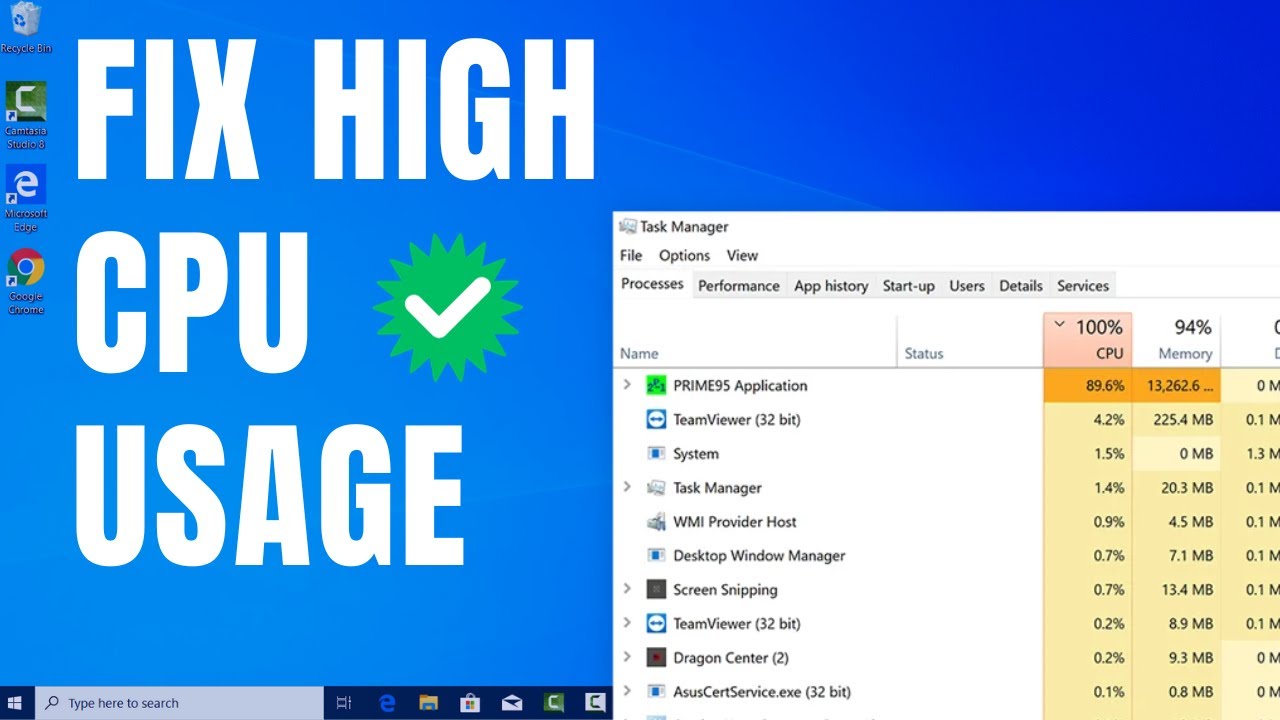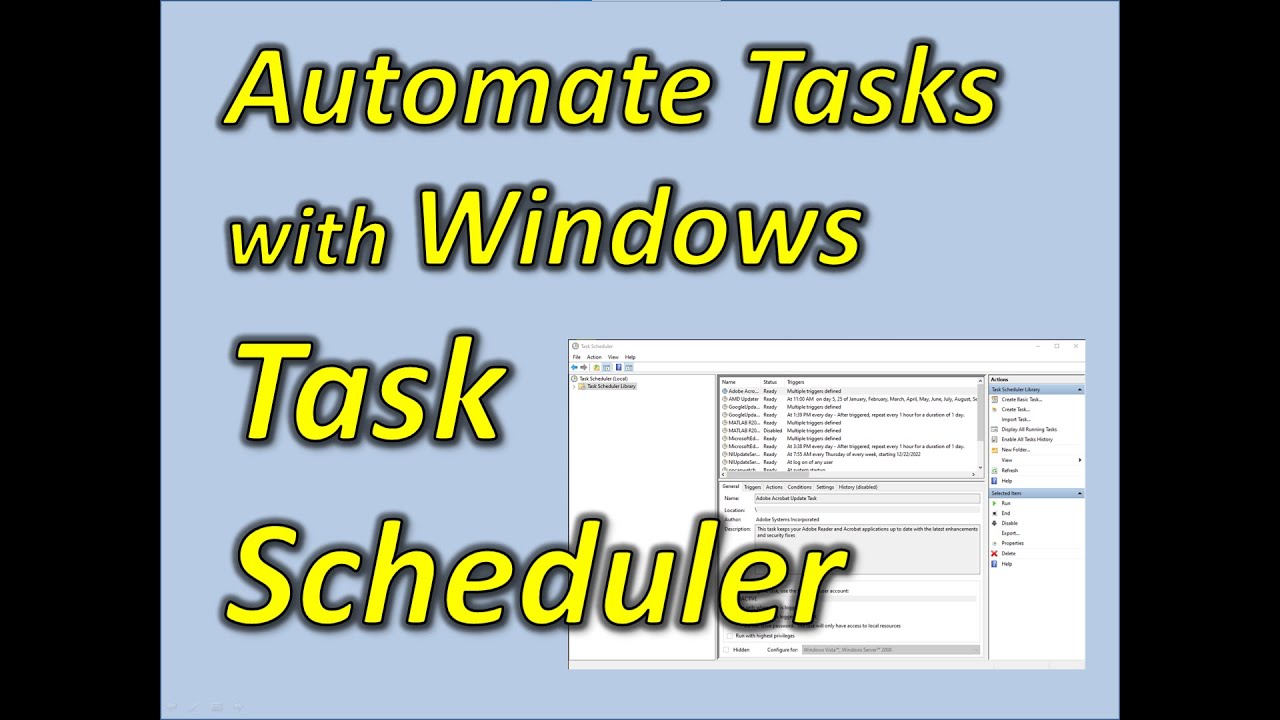It sounds like you’re experiencing some trouble with your Windows system, possibly due to corrupted system files. Don’t worry, this is a common issue and there are several reliable ways to fix it. Corrupted system files can lead to various problems, from minor glitches to major system instability, so addressing them promptly is key to a healthy Windows experience.
As someone who’s spent countless hours troubleshooting Windows systems, I can tell you that while the idea of “corrupted files” might sound daunting, the solutions are surprisingly straightforward. We’ll walk through the most effective methods, step-by-step, to get your PC back in top shape.
How to Repair Corrupted System Files in Windows
Repairing corrupted system files in Windows often involves using built-in tools designed for this exact purpose. These tools scan your system, identify discrepancies, and replace or repair any damaged files. Here’s a comprehensive guide to the most effective methods:
Method 1: Using the System File Checker (SFC) Tool
The System File Checker (SFC) is the first and most crucial tool you should turn to. It’s a command-line utility that scans for and restores corrupted Windows system files.
Step-by-Step Guide:
- Open Command Prompt as Administrator:
- Press the Windows key + S to open the search bar.
- Type “cmd” or “Command Prompt“.
- Right-click on “Command Prompt” in the search results and select “Run as administrator.” You’ll be prompted to confirm; click “Yes.”
- Run the SFC Scan:
- In the Command Prompt window, type the following command and press Enter:
- sfc /scannow
- Explanation:
- sfc: This invokes the System File Checker tool.
- /scannow: This is the parameter that tells SFC to scan all protected system files and replace corrupted files with a cached copy.
- The scan will begin and can take some time to complete. Do not close the Command Prompt window until the verification is 100% complete.
- Interpret the Results:
- Once the scan finishes, you’ll see one of the following messages:
- “Windows Resource Protection did not find any integrity violations.” This means your system files are likely fine, and the corruption might stem from another source.
- “Windows Resource Protection found corrupted files and successfully repaired them.” Great news! SFC fixed the issues.
- “Windows Resource Protection found corrupted files but was unable to fix some of them.” This indicates SFC couldn’t repair everything. In this case, proceed to Method 2.
- “Windows Resource Protection could not perform the requested operation.” This might mean there’s an issue with the Windows modules installer service or another underlying problem. You might need to run the DISM tool first (Method 2).
- Once the scan finishes, you’ll see one of the following messages:
- Restart Your Computer: After the SFC scan completes (especially if it found and repaired files), it’s always a good idea to restart your computer. This allows the changes to take full effect.
Method 2: Using the Deployment Image Servicing and Management (DISM) Tool
If SFC couldn’t repair all corrupted files, or if you received an error message, the Deployment Image Servicing and Management (DISM) tool is your next step. DISM is a more powerful command-line tool used to prepare Windows images, including repairing the underlying Windows component store that SFC relies on. Think of it as preparing the ground before SFC can do its work effectively.
Step-by-Step Guide:
- Open Command Prompt as Administrator:
- Follow the same steps as in Method 1 to open Command Prompt with administrative privileges.
- Run DISM Commands: You’ll typically run three main DISM commands in sequence. These commands download original Windows files from Windows Update to repair your local image. An active internet connection is required for these steps.
- Command 1: Check Health (Optional but Recommended)
- DISM /Online /Cleanup-Image /CheckHealth
- Explanation: This command quickly checks for any corruption in the Windows image. It’s a quick check and doesn’t perform any repairs.
- Command 2: Scan Health
- DISM /Online /Cleanup-Image /ScanHealth
- Explanation: This command performs a more thorough scan of the Windows image for corruption. This can take several minutes to complete.
- Command 3: Restore Health
- DISM /Online /Cleanup-Image /RestoreHealth
- Explanation: This is the most important command. It scans for corruption and automatically attempts to repair it by using Windows Update to download necessary replacement files. This can take longer than the previous commands, especially if a lot of corruption is found. The progress might appear stuck at times, but be patient.
- Run SFC Again (Crucial): After running the DISM RestoreHealth command, it’s vital to run the SFC scan again (as described in Method 1). This is because DISM repairs the source files that SFC uses. Once DISM has fixed the underlying image, SFC can then successfully repair any remaining corrupted system files.
- sfc /scannow
- Restart Your Computer: Once both DISM and SFC have completed, restart your computer.
Method 3: Performing a Clean Boot
Sometimes, third-party applications or services can interfere with system files, causing them to appear corrupted or preventing repair. A clean boot starts Windows with a minimal set of drivers and startup programs, helping you identify if a background program is causing the issue. This isn’t a direct repair method but a diagnostic one that can lead you to the cause.
Step-by-Step Guide:
- Open System Configuration:
- Press Windows key + R to open the Run dialog.
- Type “msconfig” and press Enter.
- Configure for Clean Boot:
- Go to the General tab.
- Select “Selective startup.”
- Uncheck “Load startup items.”
- Make sure “Load system services” and “Use original boot configuration” are checked.
- Disable Non-Microsoft Services:
- Go to the Services tab.
- Check the box for “Hide all Microsoft services.” This is crucial to avoid disabling essential Windows services.
- Click “Disable all.”
- Apply and Restart:
- Click “Apply” then “OK.”
- You’ll be prompted to restart your computer. Click “Restart.”
- Test for the Issue:
- After restarting in a clean boot environment, run the SFC and DISM commands again (Methods 1 and 2). If the system files are now repairable, it indicates a third-party application or service was interfering.
- Troubleshoot and Re-enable Services:
- If the issue is resolved in a clean boot, you’ll need to go back into msconfig and enable services one by one or in small groups to pinpoint the culprit.
- After enabling a group, restart your computer and test. Repeat until you find the problematic service.
- Once identified, you can choose to keep it disabled, update it, or uninstall the associated program.
- Return to Normal Startup:
- Once you’re done troubleshooting, go back into msconfig.
- On the General tab, select “Normal startup.”
- Click “Apply” then “OK,” and restart your computer to return to your regular Windows environment.
Method 4: Using System Restore
System Restore is a powerful feature that allows you to revert your system files, installed applications, Windows Registry, and system settings to a previous point in time, known as a restore point. This can be incredibly helpful if the file corruption is recent and you have a healthy restore point available.
Important Note: System Restore will not affect your personal files (documents, pictures, etc.), but it will remove programs installed after the chosen restore point.
Step-by-Step Guide:
- Open System Restore:
- Press the Windows key + S and type “create a restore point” in the search bar.
- Click on the search result that appears. This will open the System Properties window on the “System Protection” tab.
- Click the “System Restore…” button.
- Follow the Wizard:
- Click “Next” on the initial System Restore dialog.
- You’ll see a list of available restore points. Select a restore point that was created before you started experiencing issues with corrupted files. You can check the box “Show more restore points” to see additional options.
- Once you’ve selected a restore point, click “Next.”
- Confirm and Proceed:
- Review the details of the restore point.
- Click “Finish” to begin the restore process.
- You’ll receive a warning that System Restore cannot be interrupted once it starts. Click “Yes” to confirm.
- Wait for Restoration:
- Your computer will restart and begin the restoration process. This can take some time. Do not turn off your computer during this process.
- Check System:
- Once the restoration is complete, your computer will boot back into Windows. Check if the corrupted file issues are resolved.
Method 5: Resetting or Reinstalling Windows (Last Resort)
If none of the above methods work, and you’re still facing persistent issues due to corrupted system files, a Windows Reset or clean reinstall might be necessary. While more drastic, these options effectively give you a fresh start.
Option 1: Reset This PC
Windows 10 and 11 offer a “Reset this PC” option that allows you to reinstall Windows while keeping your personal files (though it’s always recommended to back them up first).
Step-by-Step Guide:
- Open Settings:
- Press Windows key + I to open the Settings app.
- Navigate to Recovery:
- In Windows 10: Go to “Update & Security” > “Recovery.”
- In Windows 11: Go to “System” > “Recovery.”
- Start Reset:
- Under “Recovery options,” click “Get started” next to “Reset this PC.”
- Choose an Option:
- You’ll be presented with two main options:
- “Keep my files“: This reinstalls Windows and keeps your personal files, but removes apps and drivers.
- “Remove everything“: This removes all personal files, apps, and settings, performing a completely fresh installation. Choose this if you want a truly clean slate or if “Keep my files” doesn’t resolve the issue.
- You’ll be presented with two main options:
- Follow On-Screen Prompts:
- Windows will guide you through the remaining steps, including choosing how to reinstall (cloud download or local reinstall). Follow the instructions carefully.
Option 2: Clean Reinstallation of Windows
A clean reinstallation is the most thorough approach, completely wiping your drive and installing a fresh copy of Windows. This is ideal if you suspect deep-seated corruption or want to eliminate any lingering issues.
Important: This will erase everything on your primary drive. Back up all your important personal files to an external drive or cloud storage before proceeding.
General Steps (requires a bootable USB drive):
- Create Windows Installation Media:
- Download the Windows Media Creation Tool from the official Microsoft website on a working computer.
- Use the tool to create a bootable USB flash drive with the Windows installation files.
- Boot from USB:
- Insert the USB drive into your problematic computer.
- Restart your computer and access your BIOS/UEFI settings (usually by pressing a key like F2, F10, F12, or Del during startup) to change the boot order, making the USB drive the first boot device.
- Install Windows:
- Follow the on-screen prompts of the Windows installation wizard.
- During the installation, you’ll reach a point where you can choose to format your drives. Select your primary Windows partition and choose to format it before proceeding with the installation.
Preventing Future Corruptions
While repairing corrupted files is essential, preventing them in the first place is even better. Here are some tips:
- Regularly Update Windows: Microsoft frequently releases updates that include bug fixes and stability improvements.
- Use Reliable Antivirus Software: A good antivirus can prevent malware from corrupting your files.
- Perform Disk Checks: Occasionally run chkdsk (Check Disk) to scan and repair bad sectors on your hard drive.
- Safely Remove Hardware: Always use the “Safely Remove Hardware and Eject Media” option before unplugging external drives.
- Avoid Force Shutdowns: Try to shut down your computer properly rather than forcing a power off, which can lead to file corruption.
- Back Up Your Data: Regular backups are your ultimate safeguard against any data loss, whether from file corruption or hardware failure.
By understanding and applying these methods, you’ll be well-equipped to tackle corrupted system files in Windows and maintain a stable, high-performing computer. Remember, patience is key, especially when dealing with system-level repairs.