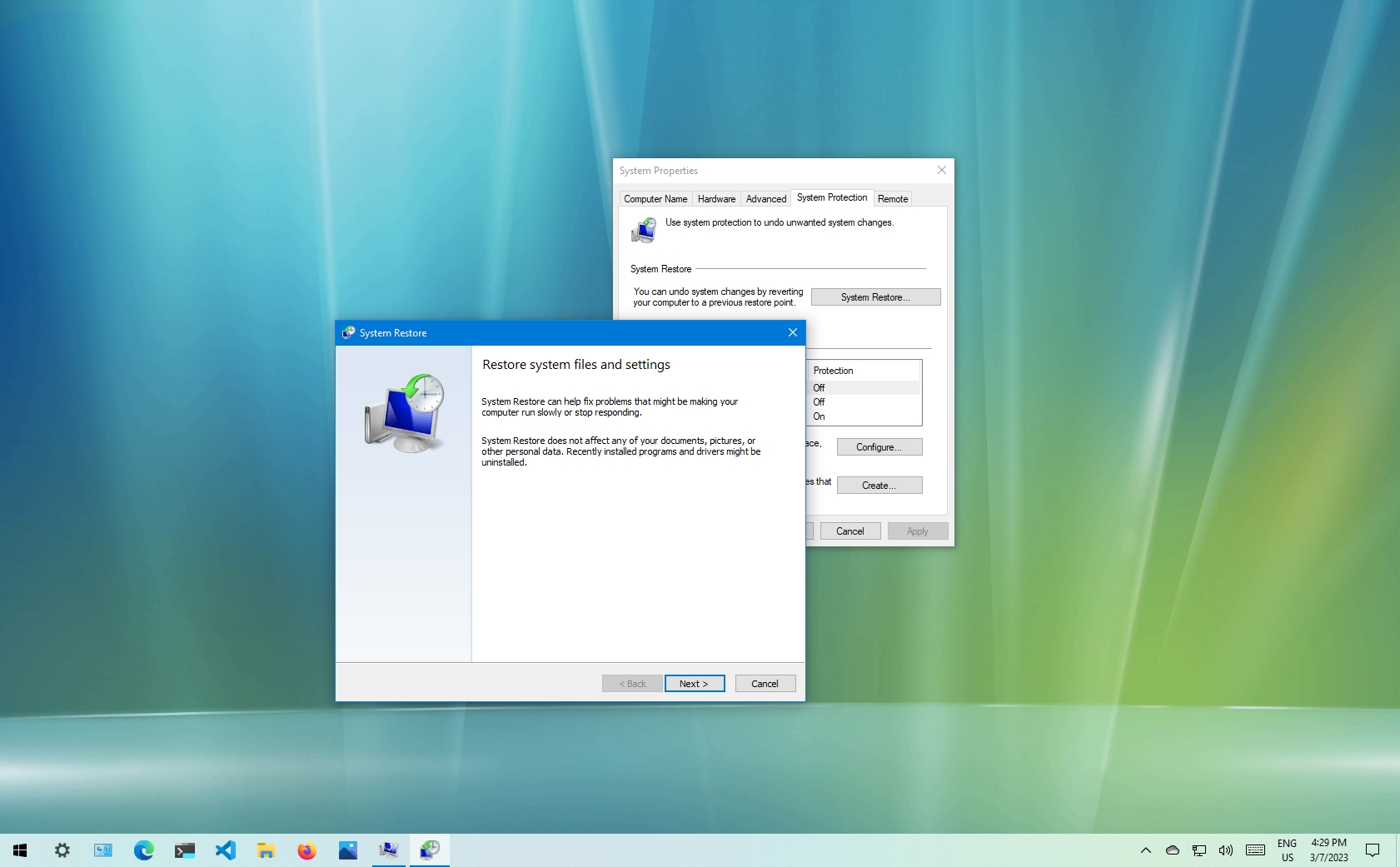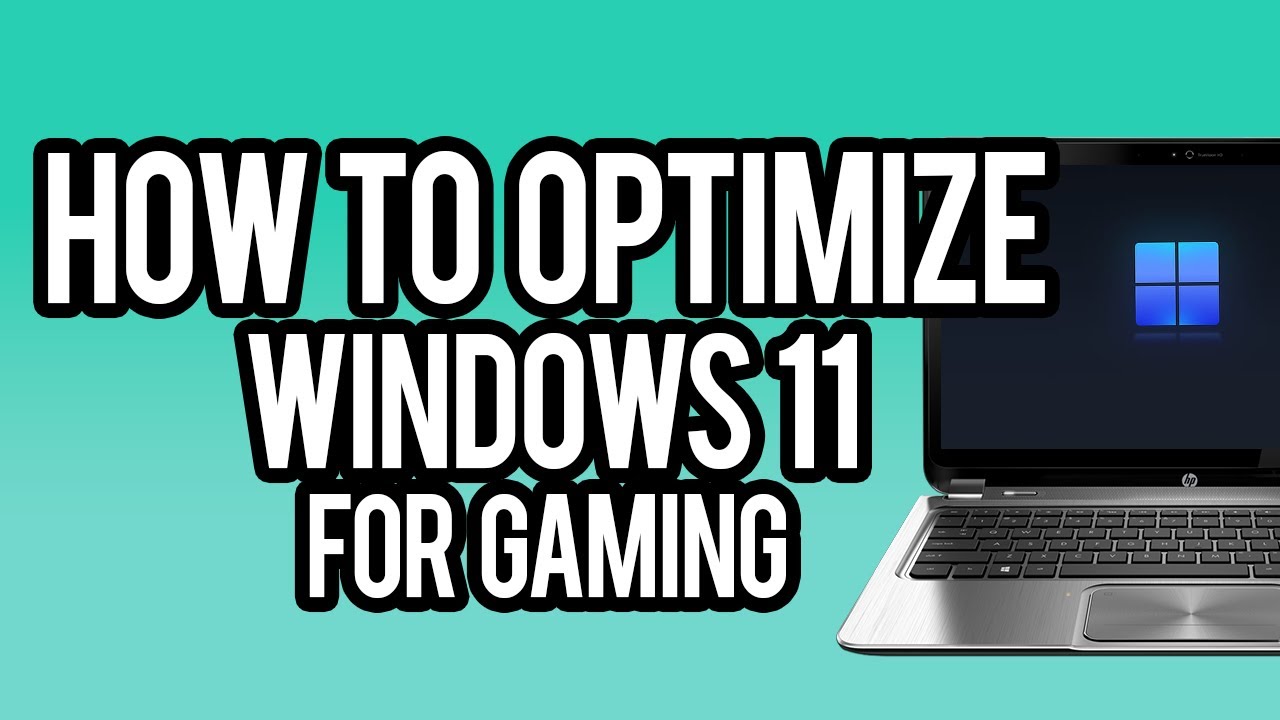Transferring files between your PC and mobile device is a common necessity in our increasingly connected lives. While small documents or photos can be easily shared via email or messaging apps, the challenge arises when you need to transfer large files from PC to mobile wirelessly. Think about those high-resolution videos, extensive game data, or large project folders – using a USB cable might be a hassle, and traditional wireless methods like Bluetooth can be painfully slow for big files.
The evolution of file transfer methods reflects the advancements in computing and connectivity. From the slow days of dial-up and parallel port transfers, we’ve moved to USB 2.0/3.0, and now, wireless technologies like Wi-Fi have become dominant. The need for efficient, cable-free transfer of substantial data has led to innovative solutions that leverage local networks and cloud infrastructure. This article will explore the most effective and popular methods to transfer large files from PC to mobile wirelessly, ensuring your data moves quickly and safely.
Why Transfer Large Files Wirelessly?
- Convenience: No tangled cables, no searching for the right adapter.
- Speed (for large files): Wi-Fi-based methods are significantly faster than Bluetooth for big transfers.
- Accessibility: Transfer from anywhere within your network’s range.
- Cross-Platform: Many wireless solutions work seamlessly between Windows, macOS, Android, and iOS.
Method 1: Using Wi-Fi Direct or Nearby Share (Windows 10/11 & Android)
Wi-Fi Direct is a technology that allows devices to connect directly to each other without needing a router, creating a peer-to-peer Wi-Fi network. Windows 10 and 11 offer “Nearby Sharing,” which leverages Wi-Fi Direct (or Bluetooth for smaller files) for direct file transfers between compatible devices. This is akin to Apple’s AirDrop.
For Windows PC to Android (Using Nearby Share):
- Enable Nearby Sharing on PC:
- On your Windows PC, go to Settings (Windows key + I).
- Navigate to System > Nearby sharing (or Bluetooth & devices > Nearby sharing on Windows 11).
- Set “Nearby sharing” to “My devices only” or “Everyone nearby.” “My devices only” requires both devices to be signed into the same Microsoft account. “Everyone nearby” is more flexible.
- Ensure Bluetooth and Wi-Fi are both turned ON on your PC.
- Entity: Nearby Share is a feature in Windows 10 and 11 that allows users to share documents, photos, links, and more with nearby devices using Bluetooth or Wi-Fi. It’s Microsoft’s equivalent to Apple’s AirDrop, making direct file transfers seamless.
- Enable Nearby Share on Android:
- On your Android phone, go to Settings > Google > Devices & sharing > Nearby Share.
- Turn on “Nearby Share.”
- Set “Device visibility” to “Everyone” or “Contacts” (depending on your preference and PC’s setting).
- Ensure Bluetooth and Wi-Fi are both turned ON.
- Initiate Transfer from PC:
- On your PC, open File Explorer and locate the large file you want to transfer.
- Right-click on the file.
- Select “Share” from the context menu.
- A “Share” window will appear, listing nearby devices.
- Select your Android phone from the list.
- Accept Transfer on Mobile:
- On your Android phone, you will receive a notification prompting you to accept the incoming file.
- Tap “Accept” to begin the transfer.
Considerations: This method is excellent for its simplicity and directness. However, both devices need to be relatively close to each other, and sometimes compatibility issues can arise between different Android versions or PC hardware configurations. It generally works best for Android 6.0+ and Windows 10 (version 1803 or later) or Windows 11.
Method 2: Using a File Transfer App/Service (Cross-Platform & Versatile)
Many third-party apps and web services are designed specifically for efficient large file transfers over a local Wi-Fi network or the internet. These often provide better cross-platform compatibility and more features than built-in solutions.
Option A: SHAREit or Xender (Local Wi-Fi Network)
Apps like SHAREit or Xender create a temporary Wi-Fi hotspot on one device (usually the mobile) or connect both devices to the same Wi-Fi network. They then facilitate fast transfers.
- Install App on Both Devices:
- PC: Download and install the desktop client (if available) or access their web interface (e.g., https://www.google.com/search?q=web.shareit.com) from your browser.
- Mobile: Download and install the app from Google Play Store (Android) or Apple App Store (iOS).
- Entity: SHAREit is a peer-to-peer file sharing, content streaming, and gaming platform. It uses Wi-Fi Direct technology to transfer files between devices without requiring an internet connection, often at very high speeds.
- Connect Devices:
- Ensure both your PC and mobile are connected to the same Wi-Fi network.
- On Mobile (e.g., SHAREit): Tap “Connect PC” or scan a QR code displayed on the PC’s SHAREit interface.
- On PC (e.g., SHAREit): Open the SHAREit application and click “Connect Mobile” or access its web interface, then scan the QR code using your phone’s app.
- Initiate Transfer:
- From PC: Drag and drop files onto the SHAREit desktop client or web interface, or use the “Send files” option.
- From Mobile: Select “Receive” and wait for the file.
- Confirm Transfer: The file transfer will begin.
Considerations: These apps are very fast for local transfers. However, some users report ad-heavy interfaces or privacy concerns due to the permissions they request. Always download from official sources.
Option B: Cloud Storage Services (Internet-Based)
Cloud storage services like Google Drive, Dropbox, OneDrive, or Mega are excellent for transferring large files when both devices have an internet connection. They act as an intermediary, storing your file online.
- Upload to Cloud from PC:
- Go to your chosen cloud service’s website (e.g., drive.google.com) or use its desktop client.
- Upload the large file from your PC to your cloud storage.
- Entity: Cloud storage is a model of computer data storage in which digital data is stored in logical pools, said to be on “the cloud.” The physical storage spans multiple servers, and the physical environment is typically owned and managed by a hosting company (e.g., Google, Microsoft, Dropbox).
- Download from Cloud to Mobile:
- On your mobile device, open the respective cloud storage app (e.g., Google Drive app).
- Locate the uploaded file.
- Download the file to your mobile device’s local storage.
Considerations: This method requires an active internet connection on both ends. Transfer speed depends on your internet bandwidth and the cloud service’s performance. It’s ideal for files you might want to access from multiple devices or share with others later. Free tiers often have storage limits, but they are usually sufficient for occasional large file transfers.
Method 3: Using an FTP Server or Local Web Server (Technical but Flexible)
For users comfortable with slightly more technical setups, setting up a simple FTP (File Transfer Protocol) server on your PC or using a temporary local web server can provide a very robust way to transfer files. Your phone then accesses these files via an FTP client or a web browser.
Option A: FTP Server (Requires FTP Client on Mobile)
- Set up FTP Server on PC:
- Windows’ Built-in FTP: You can enable FTP server functionality via “Turn Windows features on or off” in the Control Panel (Internet Information Services > FTP Server). Configure a user and a shared folder.
- Third-Party FTP Server Software: Programs like FileZilla Server or XAMPP (which includes an FTP server) are easier to set up for beginners.
- Entity: FTP (File Transfer Protocol) is a standard network protocol used for the transfer of computer files from a server to a client on a computer network. It’s commonly used for uploading and downloading files to and from web servers.
- Find PC’s Local IP Address: Open Command Prompt (cmd) and type ipconfig. Look for “IPv4 Address” under your active network adapter (e.g., “Wireless LAN adapter Wi-Fi”). It will be something like 192.168.1.X.
- Install FTP Client on Mobile: Download an FTP client app (e.g., AndFTP for Android, FTPManager for iOS) from your app store.
- Connect and Transfer:
- Open the FTP client on your mobile.
- Create a new connection, using your PC’s IP address as the “Host,” the FTP port (usually 21), and the username/password you set up.
- Once connected, navigate to the shared folder on your PC and download the large file to your mobile.
Option B: Simple Local Web Server (Browser on Mobile)
You can use Python’s built-in simple HTTP server to quickly share files from a folder on your PC that can be accessed by your mobile’s web browser.
- Install Python (if not already): Download and install Python from python.org. During installation, make sure to check “Add Python to PATH.”
- Navigate to Folder in CMD/PowerShell:
- Open Command Prompt (cmd) or PowerShell.
- Use the cd command to navigate to the folder on your PC that contains the large file you want to share. For example: cd C:\Users\YourUser\Videos
- Start the HTTP Server: Type the following command and press Enter:
Bash
python -m http.server 8000
- Entity: A local web server is a software program that runs on your personal computer, allowing it to host websites or serve files within your local network, without needing an internet connection. http.server is a built-in Python module that provides a quick way to set up a basic web server.
- Find PC’s Local IP Address: Same as for FTP (use ipconfig in Command Prompt).
- Access on Mobile:
- On your mobile device, open a web browser.
- In the address bar, type your PC’s IP address followed by :8000 (e.g., 192.168.1.100:8000).
- Press Enter. You will see a directory listing of the folder you specified.
- Click on the large file to download it to your mobile.
- Stop Server: When done, go back to the PC’s Command Prompt/PowerShell window and press Ctrl + C to stop the server.
Considerations: These methods offer great control and speed over a local network. They are best for advanced users or those who frequently need to transfer files locally without relying on third-party app ecosystems.
The Network Effect: The Backbone of Wireless Transfer
All these wireless methods for transferring large files from PC to mobile fundamentally rely on network communication. Whether it’s a direct Wi-Fi Direct link, a connection to a shared local Wi-Fi router, or data traveling through the internet to a cloud server, the underlying principle is the efficient transmission of data packets. The speed and reliability of these transfers are directly influenced by factors like your Wi-Fi router’s capabilities, network congestion, and the strength of the wireless signal. Understanding these basic networking concepts underscores why a robust Wi-Fi connection is paramount for successful and speedy wireless file transfers.
Frequently Asked Questions (FAQ)
Q1: Is Wi-Fi Direct faster than Bluetooth for large file transfers?
Yes, absolutely. Wi-Fi Direct is significantly faster than Bluetooth. While Bluetooth (especially older versions) is suitable for small files or audio streaming, Wi-Fi Direct can achieve speeds comparable to a regular Wi-Fi network (often up to hundreds of megabits per second), making it ideal for large files.
Q2: Do I need an internet connection to transfer files using SHAREit or Xender?
No, you typically do not need an active internet connection for the core file transfer functionality of apps like SHAREit or Xender when transferring between devices on the same local network. They create their own direct Wi-Fi connections or use your existing local Wi-Fi for transfer, bypassing the internet. An internet connection might only be needed for initial app download or certain online features.
Q3: What’s the maximum file size I can transfer wirelessly?
The practical limit for large file transfers from PC to mobile wirelessly largely depends on the method and available storage. Cloud services typically have very high limits (e.g., hundreds of GBs or even TBs if you have the storage plan). Local network methods (Wi-Fi Direct, FTP, local web servers, SHAREit/Xender) are generally limited only by the available storage on your devices and the stability of your network connection.
Q4: Is it safe to use public Wi-Fi for transferring sensitive large files via cloud services?
While cloud services encrypt data in transit, using public Wi-Fi for sensitive transfers is generally not recommended due to potential security risks (e.g., “man-in-the-middle” attacks). For highly sensitive large files, it’s safer to use a trusted private network (like your home Wi-Fi) or ensure you’re using a VPN on public networks.
Q5: My phone isn’t showing up in Nearby Sharing on my PC. What should I check?
Ensure both PC and Android devices have Bluetooth and Wi-Fi turned ON. * Check that Nearby Sharing is enabled on both devices and set to a compatible visibility setting (“Everyone nearby” is the most universal). * Make sure the devices are close enough to each other. * Restart both devices. * Update your Windows drivers, especially Wi-Fi and Bluetooth.
Q6: Can I pause and resume large file transfers using these wireless methods?
Most modern file transfer apps and cloud services support pausing and resuming transfers, especially for large files, which is a significant advantage. This allows you to pick up where you left off if your connection drops or you need to interrupt the transfer. Built-in Windows features like Nearby Sharing might be less forgiving if the connection breaks.