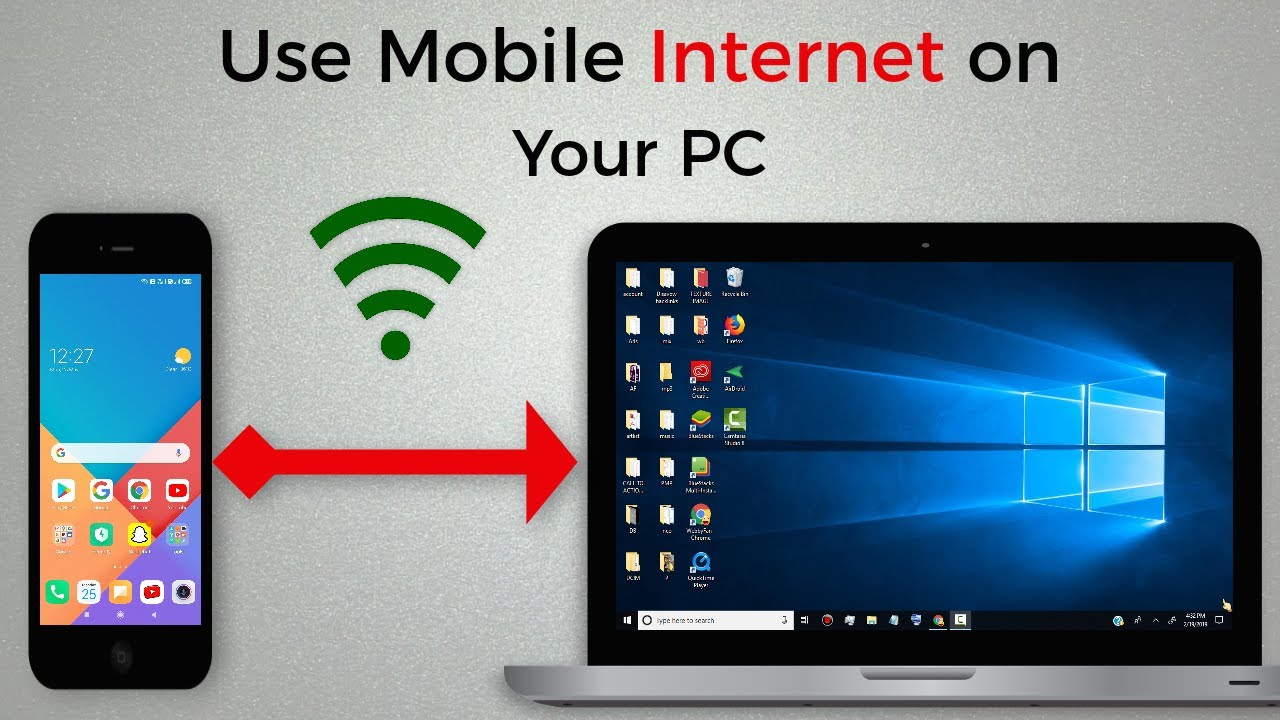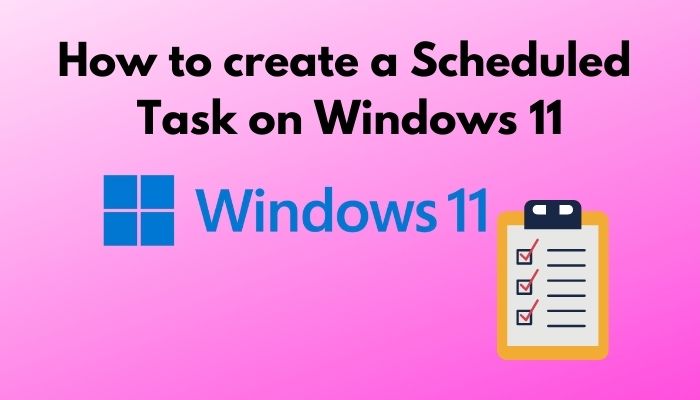Using your mobile hotspot to connect your Windows PC when your phone doesn’t have an active internet connection is entirely possible. The key is to understand that a mobile hotspot creates a local area network (LAN) via Wi-Fi. Your computer connects to this local network, even if that network isn’t currently serving actual internet traffic. This setup is useful for tasks that don’t require the internet, such as:
- Local File Sharing: Transferring files between your phone and PC, or between multiple PCs connected to the same hotspot.
- Local Multiplayer Gaming: Playing LAN games with other devices connected to the same hotspot.
- Accessing Phone Features: Some apps on your phone might have local network capabilities that a connected PC can utilize without internet access.
- Testing Network Connectivity: Verifying Wi-Fi adapter functionality or local network configurations.
Let’s break down the steps to establish this connection.
Step 1: Enable Mobile Hotspot on Your Phone
The process for turning on your mobile hotspot is similar for most Android phones, including Samsung Galaxy devices, and iPhones.
On Android (e.g., Samsung Galaxy):
- Open Settings: Go to your phone’s main Settings app.
- Navigate to Connections: Tap on Connections (or Network & Internet on some Android versions).
- Find Mobile Hotspot and Tethering: Tap on Mobile Hotspot and Tethering (or Hotspot & Tethering).
- Turn On Mobile Hotspot: Tap on Mobile Hotspot (or Wi-Fi Hotspot).
- Toggle the switch to On.
- Note Network Name (SSID) and Password:
- Before exiting, tap on the Mobile Hotspot settings (usually on the name itself) to view or configure the Network name (SSID) and the Password (or Security Key). You will need these to connect your Windows PC.
- You can also often configure the AP Band (2.4 GHz or 5 GHz) and security settings (WPA2/WPA3). For broader compatibility, 2.4 GHz is generally fine.
- Important: Even if your phone displays a message like “No Internet connection,” the hotspot itself can still activate and broadcast a local Wi-Fi signal.
On iPhone:
- Open Settings: Go to your iPhone’s main Settings app.
- Navigate to Personal Hotspot: Tap on Personal Hotspot.
- Turn On Personal Hotspot: Toggle the switch for “Allow Others to Join” to On.
- Note Wi-Fi Password: The Wi-Fi Password will be displayed on this screen. You’ll need it for your PC.
- Important: Just like Android, your iPhone’s Personal Hotspot can establish a local Wi-Fi network even without an active cellular data connection, though it will obviously not provide internet access to connected devices.
Step 2: Connect Your Windows PC to the Mobile Hotspot
Now, you’ll use your Windows PC to connect to the Wi-Fi network created by your phone.
- Open Network Settings on Windows:
- Click the Wi-Fi icon in the bottom-right corner of your Windows taskbar (usually near the clock).
- This will open the Quick Settings panel or the Network & Internet settings flyout.
- Find Your Hotspot Network:
- In the list of available Wi-Fi networks, look for the Network name (SSID) you noted from your phone in Step 1.
- Connect to the Network:
- Click on your phone’s hotspot network name.
- Check the “Connect automatically” box if you want your PC to connect to this hotspot whenever it’s available.
- Click the “Connect” button.
- Enter the Password:
- A prompt will appear asking for the network security key (password). Enter the password you noted from your phone.
- Click “Next” or “OK.”
- Confirm Connection:
- After a moment, your Windows PC should show as “Connected” to your phone’s Wi-Fi network.
- Crucially, it will likely say “No Internet, secured” or “Connected, no Internet access.” This is expected and indicates that the local Wi-Fi connection is established, but there’s no internet passing through it. This confirms you have successfully formed a local network between your PC and phone.
Step 3: Utilize the Local Network
With your Windows PC connected to your phone’s hotspot (even without internet), you can now perform local network tasks.
- File Sharing:
- Windows File Sharing: Set up a shared folder on your Windows PC. Right-click the folder > Properties > Sharing tab > Share… Follow the prompts to enable network sharing.
- Access from Phone (Requires App): On your phone, you’ll typically need a file manager app that supports network Browse (e.g., Solid Explorer, CX File Explorer on Android, or third-party apps on iPhone with SMB client capabilities) to connect to your PC’s shared folder via its IP address (you can find your PC’s IP address by opening Command Prompt and typing ipconfig).
- Access from PC to Phone: Some phone models or third-party apps allow you to access phone storage from your PC over Wi-Fi. Consult your phone’s specific file sharing options.
- Local Multiplayer Gaming:
- If you have games that support LAN multiplayer (e.g., Minecraft, older FPS games), you can launch them on multiple PCs connected to the same hotspot. The games will recognize each other on the local network.
- Using Local-Only Apps:
- Some specialized apps on your phone or PC might have peer-to-peer or local network functionalities that don’t require internet. This setup provides the necessary local network backbone.
Important Considerations
- Battery Drain: Running a mobile hotspot on your phone consumes significant battery, even if no internet data is being used. Keep your phone charged or connected to power if you plan for extended local network use.
- Data Usage (for internet-dependent apps): Be mindful that while your hotspot might not have internet, if any apps on your PC are configured to use internet (e.g., background updates), they might try to connect and drain your phone’s cellular data if the internet connection becomes active on your phone.
- Security: Always use a strong password for your hotspot to prevent unauthorized access to your local network. WPA2 or WPA3 encryption is standard and recommended.
- Limited Range: Mobile hotspots typically have a limited Wi-Fi range. Keep your PC relatively close to your phone for a stable connection.
By understanding that a mobile hotspot is essentially a portable Wi-Fi router, you can unlock its utility for creating local networks, even in environments where cellular internet access is unavailable or undesired.
Frequently Asked Questions (FAQ)
Q1: Can I really use my phone’s mobile hotspot on Windows without an active internet connection on my phone?
A1: Yes, absolutely. A mobile hotspot primarily creates a local Wi-Fi network. Your Windows PC can connect to this local Wi-Fi network, forming a direct peer-to-peer connection with your phone. The “no internet” status simply means your phone isn’t currently sharing cellular data (because it doesn’t have any), but the local network itself is active.
Q2: What can I do on a Windows PC connected to a mobile hotspot that has no internet?
A2: You can perform any tasks that only require a local network connection, not external internet. Common uses include:
- File sharing between the Windows PC and the phone, or between multiple PCs connected to the same hotspot.
- Playing local multiplayer games (LAN games) with other devices on the same hotspot.
- Accessing network drives or devices on the local network if configured.
Q3: Will using my mobile hotspot without internet still drain my phone’s battery?
A3: Yes, running a mobile hotspot, even without actively sharing internet data, still consumes a significant amount of your phone’s battery. Broadcasting a Wi-Fi signal and managing connected devices requires power from your phone’s battery.
Q4: How do I find the IP address of my Windows PC when connected to the mobile hotspot for local file sharing?
A4: Once your Windows PC is connected to the phone’s hotspot Wi-Fi network:
- Open Command Prompt (search for “cmd” in the Start menu).
- Type ipconfig and press Enter.
- Look for the section related to your Wi-Fi adapter. The “IPv4 Address” listed there will be your PC’s IP address on the local network created by your phone’s hotspot.
Q5: What is the difference between a “local network” and “internet access”?
A5:
- A local network (like the one created by a mobile hotspot) is a connection between devices within a limited physical area. Devices on this network can communicate with each other directly.
- Internet access means that the local network is also connected to the wider global network of computers (the internet), allowing devices on the local network to send and receive data from servers and websites worldwide. Your mobile hotspot provides the local network, and usually, it bridges that to your phone’s cellular data connection for internet access. If the cellular data connection is absent, only the local network remains.