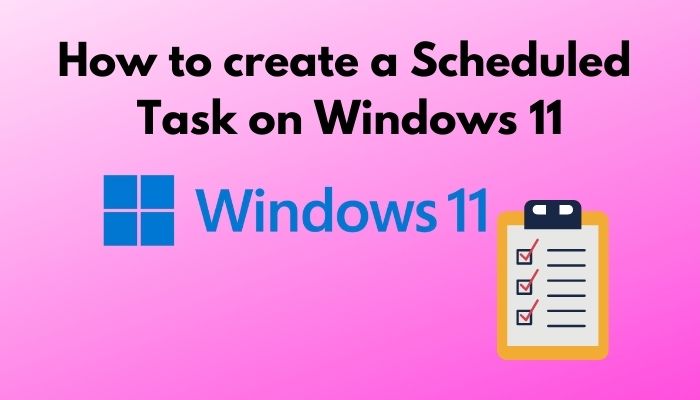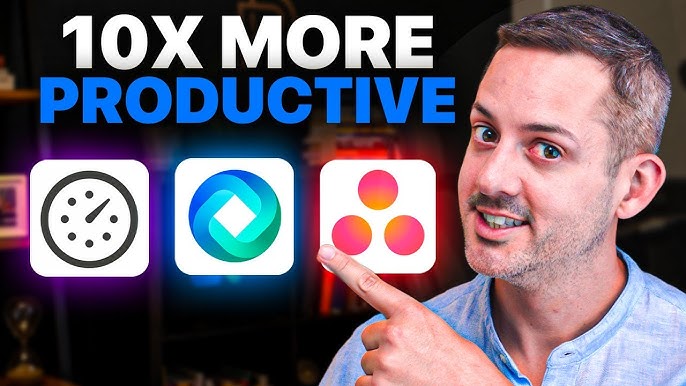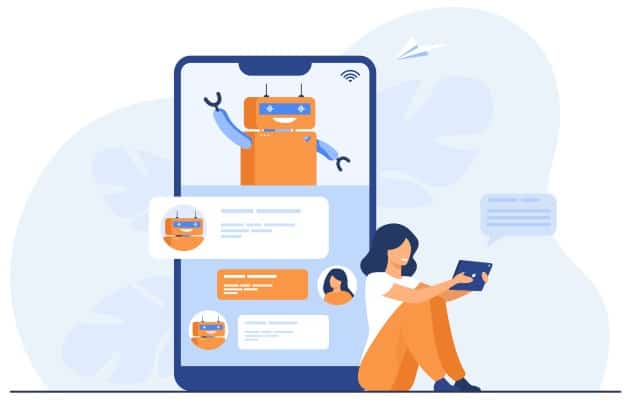Automating repetitive tasks is a cornerstone of efficient computer use. From running regular backups and virus scans to launching specific applications at certain times, Windows Task Scheduler is the built-in utility that gives you the power to schedule nearly any activity on your PC. It’s a robust tool, providing granular control over when and how tasks execute, even when you’re not actively using your computer.
The Task Scheduler, known as “Task Agent” in earlier Windows versions, has been a fundamental part of the Windows operating system since Windows 95, evolving to become a highly sophisticated utility. Its purpose is to execute programs or scripts automatically at predetermined times or in response to specific system events. This article will guide you through using the Windows Task Scheduler to automate your PC activities, enhancing your productivity and ensuring critical maintenance tasks are performed reliably.
Understanding Windows Task Scheduler
The Windows Task Scheduler is a system utility that allows users to schedule programs or scripts to run at pre-defined times or after specified system events. It provides a more advanced level of automation than simply placing an application in the Startup folder.
Key Components of a Scheduled Task:
- Task: The specific action you want to perform (e.g., run a program, send an email, display a message).
- Trigger: The condition that initiates the task (e.g., at a specific time, on system startup, when a user logs on, on a specific event in the Event Log).
- Action: What the task will do when triggered (e.g., start a program, send an email, display a message).
- Conditions: Additional criteria that must be met for the task to run (e.g., only if the computer is idle, only if on AC power, only if a specific network connection is available).
- Settings: Various options for how the task behaves (e.g., allow task to be run on demand, stop task if it runs longer than a specified time, if the task is already running).
Step-by-Step: Creating a Basic Scheduled Task
Let’s walk through a common example: scheduling a program to run daily at a specific time.
Step 1: Open Task Scheduler
There are several ways to open Task Scheduler in Windows 10 or 11:
- Search: Click the Start button or the Search icon on your Taskbar. Type “Task Scheduler” and select the “Task Scheduler” desktop app from the search results.
- Run Dialog: Press Win + R on your keyboard, type taskschd.msc, and press Enter.
- Control Panel (Administrative Tools):
- Open the Control Panel (search for it in the Start Menu).
- Change “View by” to “Large icons” or “Small icons.”
- Click “Administrative Tools.”
- Select “Task Scheduler.”
Step 2: Create a Basic Task
- In the Task Scheduler window, in the right-hand “Actions” pane, click on “Create Basic Task…” This launches a wizard that simplifies the process for common scenarios.
Step 3: Define Task Name and Description
- Name: Give your task a clear and descriptive name (e.g., “Daily Cleanup Script,” “Launch Browser Mornings,” “Backup Documents”).
- Description (Optional): Add a brief description of what the task does.
- Click “Next.”
Step 4: Set the Trigger
- Choose when you want the task to start. This is the trigger for your task.
- Daily: For tasks that run every day or every few days.
- Weekly: For tasks that run on specific days of the week.
- Monthly: For tasks that run on specific days of the month.
- One time: For a single execution.
- When the computer starts: For tasks that run every time Windows starts.
- When I log on: For tasks that run every time you log into your user account.
- When a specific event is logged: For advanced scenarios based on Event Viewer logs.
- On connection to user session / On disconnect from user session / On workstation lock / On workstation unlock: For tasks related to user session status.
- For this example, select “Daily” and click “Next.”
- Set the Start date and time. You can also specify how often it should repeat (e.g., “Recur every 1 day”).
- Click “Next.”
Step 5: Define the Action
- Choose what action the task should perform:
- Start a program: This is the most common action for running executable files (.exe), batch scripts (.bat), PowerShell scripts (.ps1), Python scripts (.py), etc.
- Send an e-mail: (Note: This action is deprecated in newer Windows versions and might not function reliably. It’s often better to use a script that sends email).
- Display a message: Pops up a message box on the screen (useful for simple notifications).
- Select “Start a program” and click “Next.”
- Program/script: Click “Browse…” to navigate to the executable file or script you want to run.
- Example paths:
- C:\Program Files\Mozilla Firefox\firefox.exe (to open Firefox)
- C:\Windows\System32\notepad.exe (to open Notepad)
- C:\Users\YourUsername\Documents\myscript.bat (for a batch file)
- C:\Windows\System32\WindowsPowerShell\v1.0\powershell.exe (if running a PowerShell script, the Program/script is powershell.exe, and the Add arguments field would be -File “C:\Path\To\Your\Script.ps1”)
- Example paths:
- Add arguments (Optional): If your program or script requires additional parameters, enter them here.
- Start in (optional): Specify the working directory for the program/script. This is often the folder where the executable or script is located.
- Click “Next.”
Step 6: Finish and Review
- Review the summary of your task settings.
- Check the box “Open the Properties dialog for this task when I click Finish” if you want to immediately access advanced options.
- Click “Finish.” Your task is now created and will run according to your schedule.
Advanced Task Scheduling Options (via Task Properties)
For more granular control and complex scenarios, you’ll delve into the task’s full Properties dialog. You can access this by checking the box in Step 6, or by right-clicking the task in the Task Scheduler Library (left pane) and selecting “Properties.”
- General Tab:
- “Run whether user is logged on or not”: Allows the task to run in the background, even if no user is signed in. This is crucial for server-like tasks or maintenance. If selected, you’ll need to enter the password for the specified user account.
- “Run with highest privileges”: Essential for tasks that need administrator access (e.g., system cleanups, certain script executions, installing updates).
- “Hidden”: Makes the task not appear in some task lists.
- “Configure for:”: Set the Windows version to ensure compatibility.
- Triggers Tab:
- You can add multiple triggers to a single task (e.g., daily at 9 AM AND at system startup).
- For each trigger, you can configure advanced settings like “Repeat task every…” (for frequent short intervals within the trigger’s duration) or “Stop task if it runs longer than…”
- “Delay task for:”: Useful if you want the task to run a few minutes after a trigger (e.g., 5 minutes after logon).
- Actions Tab:
- Add multiple actions to a single task (e.g., run a script, then display a message, then shut down).
- Conditions Tab: This tab is powerful for defining when the task shouldn’t run or under what specific circumstances.
- “Start the task only if the computer is idle for…”: Prevents tasks from interrupting you during active use. You can also specify to stop the task if the computer ceases to be idle.
- “Start the task only if the computer is on AC power”: Crucial for laptops to prevent battery drain from heavy tasks. You can also stop the task if the computer switches to battery power.
- “Wake the computer to run this task”: Allows the task to wake your PC from sleep or hibernation.
- “Start only if the following network connection is available”: For tasks requiring internet or a specific local network.
- Settings Tab: Various options for task behavior.
- “Allow task to be run on demand”: Allows manual execution of the task from the Task Scheduler interface.
- “Stop task if it runs longer than…”: Prevents runaway tasks from consuming excessive resources.
- “If the task is already running, then the following rule applies…”: Defines behavior for overlapping tasks (e.g., “Do not start a new instance,” “Run a new instance in parallel,” “Queue a new instance”).
- “Run task as soon as possible after a scheduled start is missed”: Ensures tasks run even if the PC was off during their scheduled time.
Common Activities to Schedule with Task Scheduler
- Automated Backups: Schedule your backup software or simple scripts to copy files to an external drive, network location, or cloud sync folder.
- System Maintenance: Automate Disk Cleanup, temporary file deletion, or drive optimization (defragmentation/trim).
- Application Launches: Open specific programs at certain times (e.g., launch your news reader at 7 AM, open your work applications when you log on).
- Script Execution: Run custom PowerShell, Batch, Python, or VBScript files for advanced automation (e.g., sending automated reports, reorganizing files, fetching data).
- Security Scans: Schedule your antivirus or anti-malware software to run at off-peak hours.
- System Shutdown/Restart: Schedule your PC to shut down or restart nightly or after a certain period of inactivity.
By meticulously configuring tasks in Windows Task Scheduler, you gain immense control over your PC’s routine operations, leading to improved efficiency and a more proactive approach to system maintenance.
FAQ Section
Q1: What is the Windows Task Scheduler, and what is its primary purpose?
A1: The Windows Task Scheduler is a built-in Windows utility that allows users to create and manage automated tasks. Its primary purpose is to execute programs, scripts, or commands automatically at predefined times or in response to specific system events, without requiring manual intervention.
Q2: What is the difference between a “Trigger” and an “Action” in Task Scheduler?
A2: A Trigger is the condition that initiates a task (e.g., “Daily at 9 AM,” “When the computer starts,” “When a user logs on”). An Action is what the task actually performs when it’s triggered (e.g., “Start a program,” “Display a message”). Every scheduled task requires at least one trigger and one action.
Q3: Can a scheduled task run even if I’m not logged into my Windows PC?
A3: Yes, it can. When creating or editing a task, go to the “General” tab in the task’s properties and select the option “Run whether user is logged on or not.” You will typically need to provide the password for the user account under which the task will run.
Q4: How can I ensure a scheduled task doesn’t interrupt me while I’m using my computer?
A4: You can use the “Conditions” tab in the task’s properties. Check the option “Start the task only if the computer is idle for…” and specify an idle duration (e.g., 15 minutes). You can also choose to “Stop if the computer ceases to be idle.”
Q5: What are some common uses for Windows Task Scheduler?
A5: Common uses include: * Scheduling automated backups of files or system images. * Running system maintenance tasks like disk cleanup or defragmentation. * Launching specific applications at set times (e.g., a news reader in the morning). * Executing custom scripts (PowerShell, Batch, Python) for advanced automation. * Scheduling antivirus or anti-malware scans. * Automating PC shutdown or restart at night.
Q6: What should I do if my scheduled task is not running?
A6: If your scheduled task isn’t running, check the following: * Task History: In Task Scheduler, select your task and go to the “History” tab to see if it attempted to run and if there were any errors (you might need to enable task history in the “Actions” pane). * User Account: Ensure the task is configured to run under the correct user account with necessary permissions, especially if it runs when no user is logged in. * “Run with highest privileges”: Check this box on the “General” tab if the task requires administrator rights. * Triggers & Conditions: Double-check that your triggers are correctly set and that all conditions (e.g., “on AC power,” “network available,” “idle”) are being met. * Program/Script Path: Verify that the path to the executable or script in the “Action” tab is correct. * “Run task as soon as possible after a scheduled start is missed”: Enable this in the “Settings” tab if you want the task to run if your PC was off during its scheduled time.