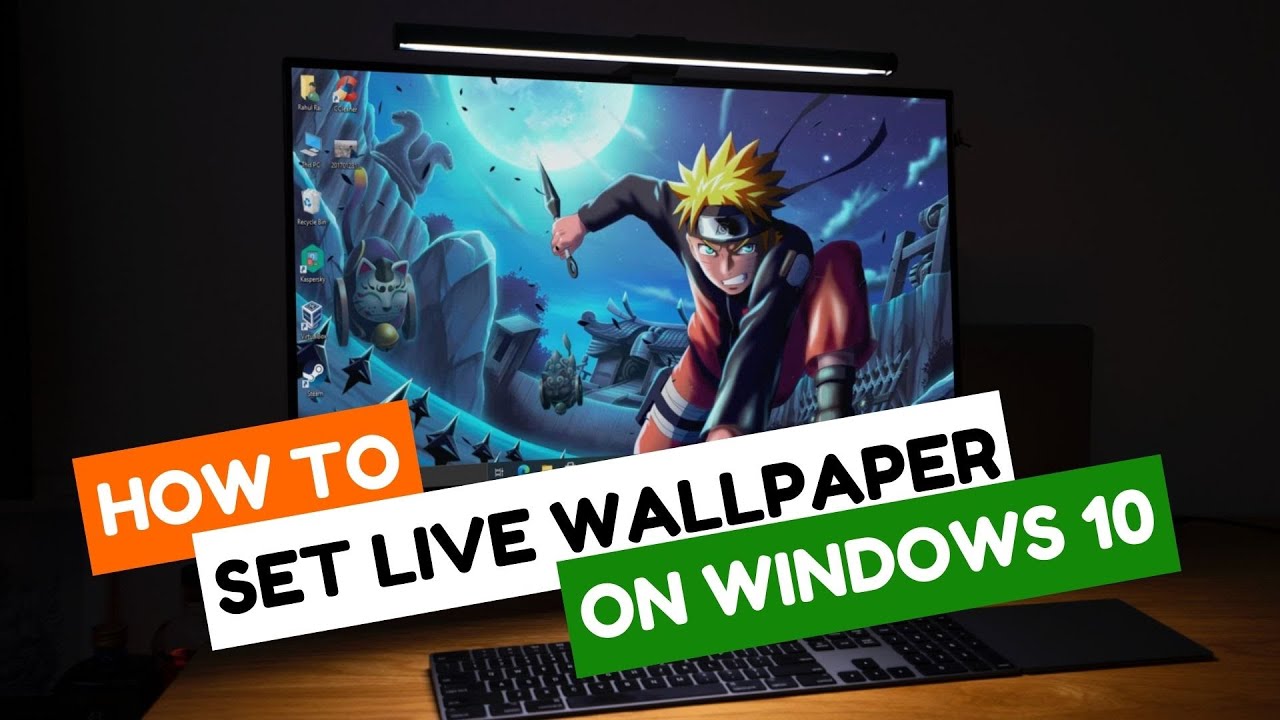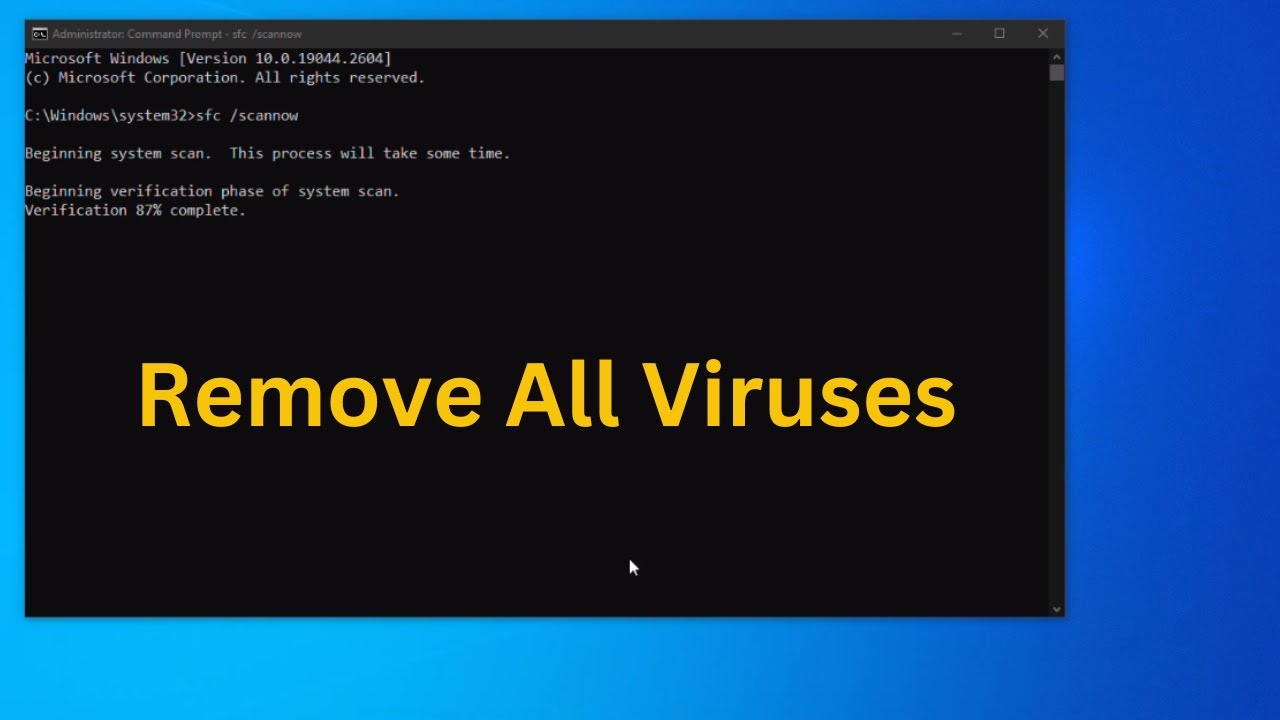Upgrading your Graphics Processing Unit (GPU), often called a graphics card or video card, is one of the most significant improvements you can make for gaming performance, video editing, or any graphically intensive task. However, before you invest in a new GPU, it’s crucial to confirm that your motherboard supports the GPU upgrade. Not all motherboards are created equal, and compatibility involves more than just plugging it in. This guide will walk you through the essential steps to check your motherboard’s GPU support, ensuring a smooth and successful upgrade.
Why Motherboard Support Matters for a GPU Upgrade
Your motherboard is the central nervous system of your computer, connecting all components. When it comes to a GPU upgrade, its role is pivotal for several reasons:
- PCIe Slot Compatibility: Modern GPUs use PCIe (PCI Express) slots. Your motherboard needs to have the correct type and version of this slot.
- Physical Clearance: The new GPU must physically fit inside your PC case and not obstruct other components on the motherboard.
- BIOS/UEFI Compatibility: The motherboard’s firmware needs to recognize and properly communicate with the new GPU.
- Power Delivery: While primarily handled by the Power Supply Unit (PSU), the motherboard routes power to the PCIe slot.
Step-by-Step Guide: Checking Motherboard GPU Support
To determine if your motherboard supports a GPU upgrade, you’ll need to gather some information about your current system and the potential new GPU.
Step 1: Identify Your Motherboard Model
Knowing your exact motherboard model is the first and most critical step. This information is your gateway to its specifications.
- Using Software (Recommended):
- Windows:
- Press Win + R to open the Run dialog.
- Type msinfo32 and press Enter to open System Information.
- Look for “BaseBoard Manufacturer,” “BaseBoard Product,” and “BaseBoard Version.” These entries will give you your motherboard model.
- Alternatively, use a dedicated hardware information tool like CPU-Z. Download and run CPU-Z, then navigate to the “Mainboard” tab. It will clearly display the Manufacturer, Model, and Chipset. This is often the most reliable method.
- macOS (Not Applicable for Standard GPU Upgrades): Macs generally do not allow for GPU upgrades in the same way desktops do, as GPUs are often soldered onto the logic board or come in proprietary form factors. This guide focuses on standard desktop PC upgrades.
- Windows:
- Physical Inspection (If Software Fails):
- Open your PC case: Power off your computer and unplug it. Carefully open the side panel of your desktop PC (usually the left side when looking from the front).
- Locate Motherboard: Look for text printed directly on the motherboard itself, usually near the CPU socket, RAM slots, or between PCIe slots. It will typically show the manufacturer (e.g., ASUS, MSI, Gigabyte, ASRock) and the model name (e.g., “Z690-A,” “B550 GAMING PLUS,” “PRIME B450M-A”).
Step 2: Check for PCIe Slots on Your Motherboard
Modern dedicated GPUs connect to a PCIe x16 slot. You need to visually confirm your motherboard has at least one.
- Visual Identification:
- Location: PCIe x16 slots are the longest slots on your motherboard, typically located below the CPU socket. They are usually colored differently (e.g., blue, black, grey) from the smaller PCIe x1 slots.
- Size: A PCIe x16 slot is about 89mm (3.5 inches) long. You might also see smaller PCIe x1 or x4 slots, but these are too short for a standard dedicated GPU.
- Version: While physically identical, PCIe slots come in different versions (e.g., PCIe 2.0, 3.0, 4.0, 5.0). A newer GPU (e.g., PCIe 4.0) will work in an older slot (e.g., PCIe 3.0), but it will run at the slower speed of the older slot. This is generally not a deal-breaker for compatibility, but it’s good to know for performance expectations.
Step 3: Consult Your Motherboard’s Specifications
Once you have your motherboard model, head to the manufacturer’s official website. This is where you’ll find the definitive answers.
- Navigate to Manufacturer’s Website: Go to the support or product page for your specific motherboard model.
- Find Specifications/Manual: Look for sections like “Specifications,” “Specs,” or download the user manual.
- Key Information to Look For:
- PCIe Slots: Confirm the presence and number of PCIe x16 slots. It will specify the version (e.g., “1 x PCIe 4.0 x16 slot”).
- CPU Compatibility: While not directly about GPU, ensure your current CPU is compatible with the motherboard. An extremely old CPU might bottleneck a new powerful GPU.
- BIOS/UEFI Version: Note the recommended BIOS/UEFI version for GPU compatibility. Sometimes, a very new GPU might require a BIOS update on an older motherboard.
Step 4: Assess Physical Clearance in Your PC Case
A powerful new GPU might be much larger than your old one. Even if the motherboard supports it, the case might not.
- Measure Your Case:
- Length: Measure the available space from the back of your PC case (where the GPU ports exit) to the front (towards the hard drive bays or front fans).
- Height: Measure the distance from the PCIe slot upwards to the top of the case. Many modern GPUs are “2-slot” or even “3-slot” designs, meaning they occupy the space of two or three expansion slots.
- Width: Ensure there’s enough room between the GPU and the side panel, especially if the GPU has large fans or a backplate.
- Check GPU Dimensions: Look up the exact dimensions (length, height, width) of the GPU you plan to buy on the manufacturer’s website or retailer’s product page.
- Compare: Ensure your case dimensions are greater than the GPU dimensions, with a little room for airflow. Pay special attention to hard drive cages or front fans that might obstruct longer GPUs.
Step 5: Evaluate Your Power Supply Unit (PSU)
While the motherboard supports the GPU’s connection, the PSU provides its power. This is a critical factor for an upgrade.
- Determine Current PSU Wattage:
- Label on PSU: The easiest way is to physically check the label on the side of your PSU (you might need a flashlight and to look through vents or open the case). It will state the total wattage (e.g., “650W,” “750W”).
- Pre-built PCs: For pre-built systems, the PSU wattage might be listed in the system’s specifications.
- Check New GPU’s Power Requirements: Every dedicated GPU has a recommended minimum PSU wattage. This information is available on the GPU manufacturer’s website or product page. It will also specify required PCIe power connectors (e.g., one 8-pin, two 6+2-pin).
- Assess PSU Connectors: Visually inspect your current PSU’s cables. Does it have the necessary 6-pin, 8-pin, or 6+2-pin PCIe power connectors? Some entry-level PSUs might lack these.
- Compare and Upgrade (if needed): If your current PSU’s wattage is too low or it lacks the required connectors, you’ll need to upgrade your PSU alongside your GPU. This is a common and necessary step for substantial GPU upgrades.
Step 6: Consider CPU Bottlenecking
While not directly a motherboard support issue, an older or low-end CPU can “bottleneck” a powerful new GPU, meaning the GPU won’t be able to perform at its full potential because the CPU can’t feed it data fast enough.
- Research CPU/GPU Pairing: Before purchasing a new GPU, do a quick online search for “CPU model + GPU model bottleneck” (e.g., “i5-7600K RTX 3070 bottleneck”). You’ll find many discussions and benchmarks that can give you an idea of potential performance limitations.
- Balance Your System: Aim for a balanced system where neither the CPU nor GPU significantly limits the other. If your CPU is very old, a major GPU upgrade might warrant a CPU and motherboard upgrade as well.
Summary Checklist for GPU Upgrade Compatibility:
- Motherboard Model Identified: (e.g., “MSI B550-A PRO”)
- PCIe x16 Slot Present: (Yes/No)
- PCIe Version Match (Optional but good to know): (e.g., GPU is PCIe 4.0, Motherboard is PCIe 3.0 – will work but at 3.0 speed)
- Physical Case Clearance: (Length, Height, Width of GPU vs. Case space – Check measurements!)
- PSU Wattage Adequate: (PSU Wattage >= GPU Recommended Wattage – Check this carefully!)
- PSU PCIe Power Connectors Available: (e.g., 2 x 8-pin connectors needed)
- BIOS/UEFI Update Needed? (Check motherboard manufacturer’s website, particularly for older motherboards with very new GPUs)
- CPU Bottlenecking Concern? (Research if your CPU is too old for the new GPU)
Conclusion
Checking if your motherboard supports a GPU upgrade is a multi-faceted process that goes beyond just looking for a slot. By systematically identifying your motherboard, confirming PCIe slot compatibility, verifying physical clearance, evaluating your power supply, and considering potential CPU bottlenecks, you can ensure a successful and frustration-free GPU upgrade. Taking these steps proactively will save you time, money, and the headache of incompatible components.