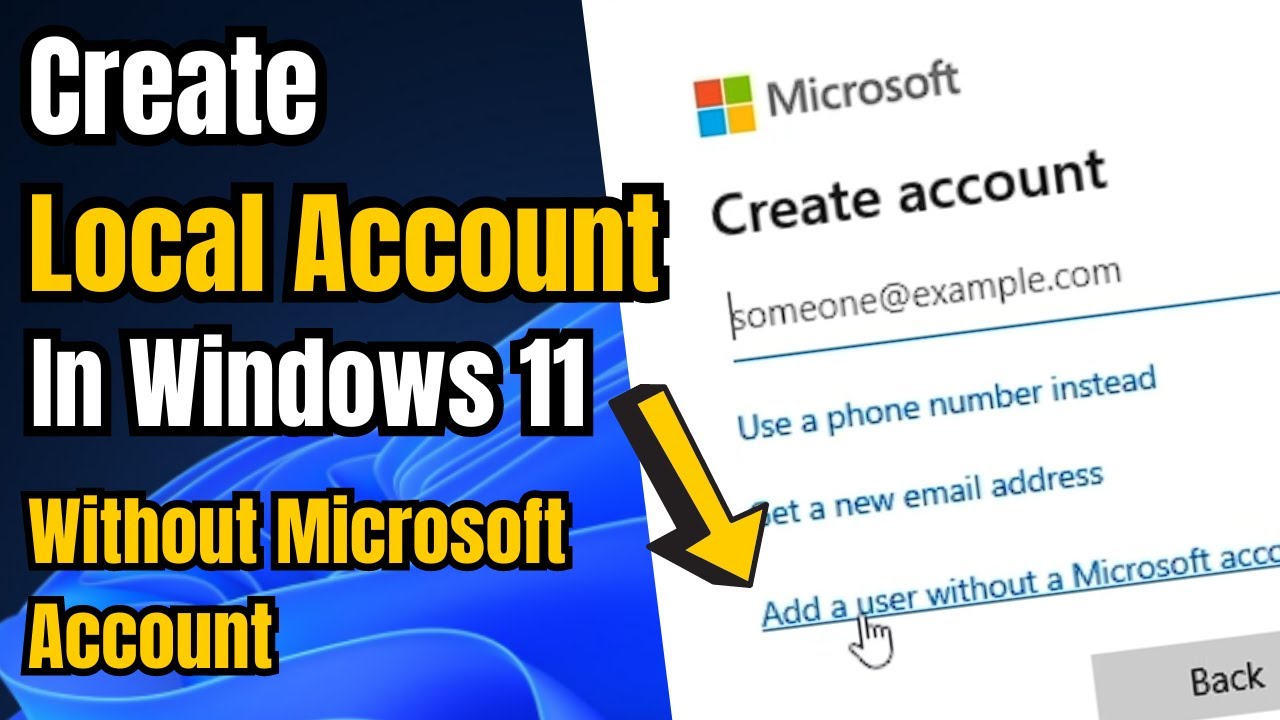Few things are as frustrating as when your webcam decides to stop working, especially right before an important video call, meeting, or stream. Whether you’re using an integrated webcam on a laptop or an external USB webcam, issues can stem from several areas: privacy settings, outdated drivers, software conflicts, or hardware malfunctions.
Here’s a step-by-step guide to troubleshoot and fix most common webcam issues in Windows.
Step 1: Basic Checks and Restart
- Check physical connections: Make sure your external webcam is securely plugged in. Try different USB ports.
- Webcam shutter/cover: Ensure any physical shutter is open and check for a function key (like F8, F10, or F6) that toggles the webcam.
- Restart your PC: Sometimes, a simple reboot clears up software conflicts.
- Test in multiple apps: Open apps like Camera, Zoom, or Skype. If it works in one but not another, the problem may be app-specific.
Step 2: Check Windows Privacy Settings
- Open Settings > Privacy & security (Windows 11) or Privacy (Windows 10).
- Go to Camera under App permissions.
- Ensure “Camera access” and “Let apps access your camera” are toggled On.
- On Windows 10, make sure “Let desktop apps access your camera” is also enabled.
- Confirm that the specific apps you’re using have permission.
Step 3: Update, Reinstall, or Roll Back Webcam Drivers
- Open Device Manager > Expand “Cameras” or “Imaging devices.”
- Right-click your webcam:
- Update driver > Search automatically.
- Roll back driver if the problem started after an update.
- Uninstall device > Check “Delete driver software” if available > Restart PC.
- After reboot, Windows should reinstall the driver. Confirm functionality.
Step 4: Close Conflicting Applications
- Close all video-related apps.
- Open Task Manager (Ctrl + Shift + Esc), end any lingering apps using the camera.
- Disable Fast Startup: Control Panel > Power Options > Choose what power buttons do > Change settings > Uncheck “Turn on fast startup.”
Step 5: Run Troubleshooter
- Windows 11: Settings > System > Troubleshoot > Other troubleshooters > Run “Camera.”
- Windows 10: Settings > Update & Security > Troubleshoot > Additional troubleshooters > Run “Camera” or “Hardware and Devices.”
Step 6: Check for System Updates
- Settings > Windows Update > Check for updates.
- Install all updates and restart your PC.
Step 7: Advanced Fixes
- Antivirus interference: Temporarily disable webcam protection in antivirus settings.
- System Restore: Search “Create a restore point” > System Restore.
- BIOS/UEFI: Ensure webcam isn’t disabled in firmware (press F2, Del, etc. at startup).
- Test webcam on another computer to rule out hardware failure.
FAQ
Q1: Could a physical slider be disabling my webcam?
Yes. Many webcams have a manual shutter. Make sure it’s open.
Q2: Why are privacy settings crucial?
If privacy settings block camera access, no apps will be able to use it, even with correct drivers.
Q3: Difference between Update and Uninstall in Device Manager?
Update finds a newer driver. Uninstall removes the current one—Windows reinstalls it on reboot, useful if the current driver is corrupted.
Q4: My webcam works on another computer but not on mine. Why?
That indicates a software or settings issue on your PC. Focus on privacy settings, drivers, and app conflicts.
Q5: Can antivirus software block webcam access?
Yes. Some antivirus tools include webcam protection. Disable temporarily or whitelist your app.
By following these steps methodically, you can usually resolve webcam issues and get back to seamless video calls or streaming.