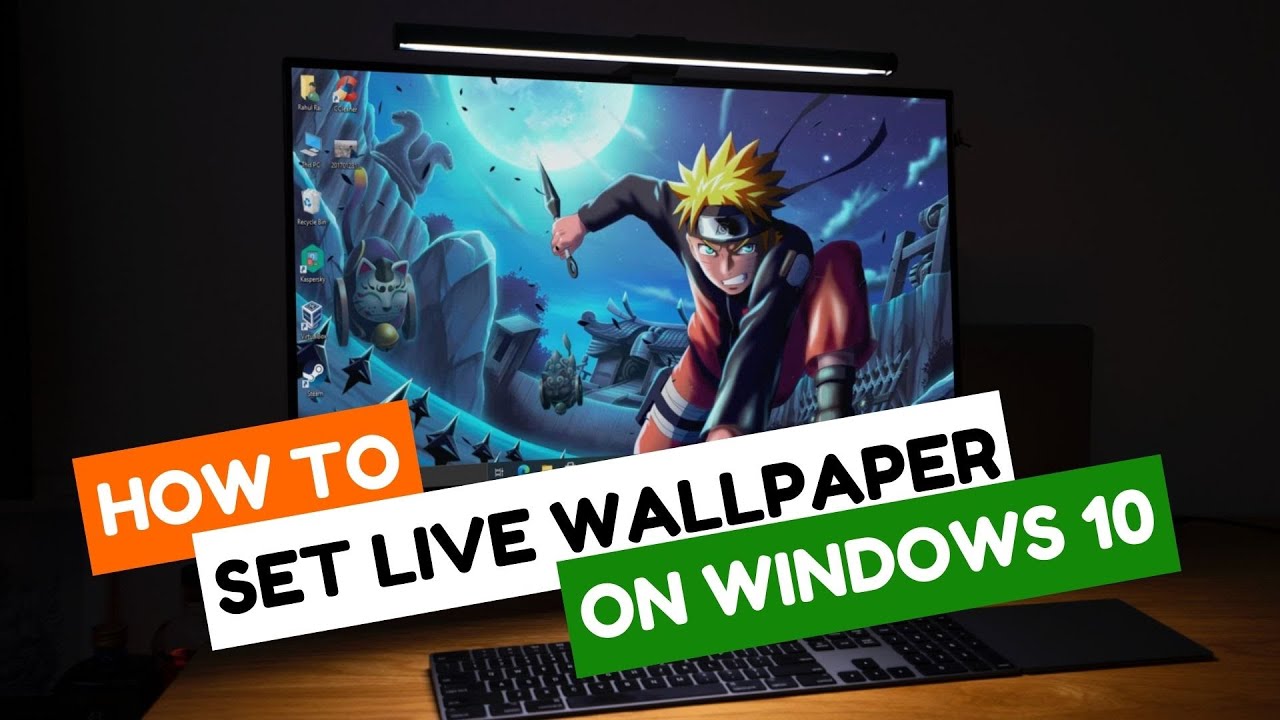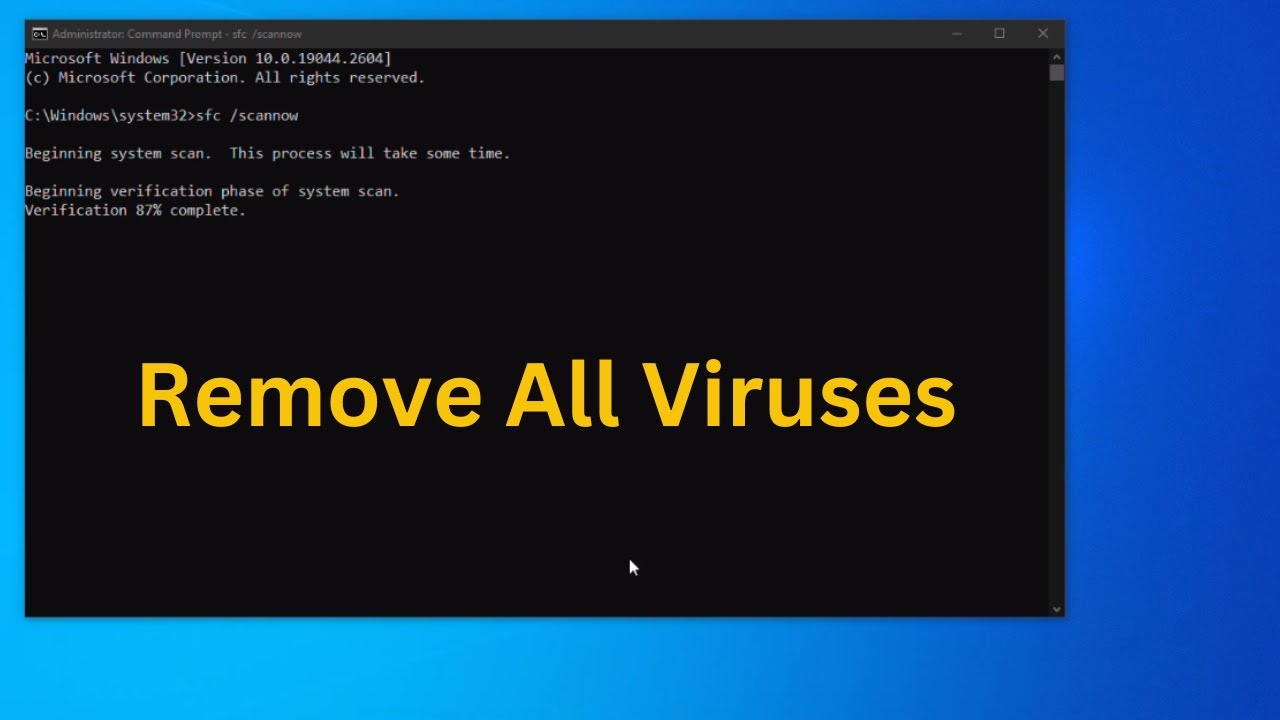Unlike static images, live wallpapers bring your Windows desktop to life with subtle animations, dynamic scenes, or even video loops. While Windows itself doesn’t offer a built-in feature for live wallpapers, several third-party applications provide this functionality, allowing you to personalize your desktop in a vibrant new way. This guide will walk you through the most popular and effective methods to set live wallpaper on your Windows desktop, detailing the steps for each.
Understanding Live Wallpapers on Windows
Windows (10 and 11) natively supports static images and slideshows for desktop backgrounds. To achieve a “live” or animated wallpaper, you’ll need to use third-party software that acts as an intermediary, playing video files or dynamic content in the background.
Key Considerations Before Starting:
- System Resources: Live wallpapers consume more CPU and GPU resources than static images. If you have an older or less powerful computer, you might notice a slight performance impact or increased battery drain (on laptops).
- Battery Life: On laptops, running a live wallpaper will reduce battery life. Most apps offer options to pause the wallpaper when on battery or when full-screen applications are running.
- Source of Live Wallpapers: You’ll need compatible video files (.mp4, .webm, .avi, etc.) or specific live wallpaper packages that the chosen software can use.
Let’s explore the methods to bring your desktop to life.
- Using Lively Wallpaper (Recommended & Free)
Lively Wallpaper is a popular, open-source, and free application available on the Microsoft Store. It’s user-friendly and offers a good balance of features and performance.
- Step 1: Download and Install Lively Wallpaper.
- Open the Microsoft Store on your Windows desktop.
- In the search bar, type “Lively Wallpaper” and press Enter.
- Click on the “Lively Wallpaper” app from the search results.
- Click the “Get” or “Install” button.
- Once installed, launch the application.
- Step 2: Choose a Pre-installed Live Wallpaper.
- Upon launching Lively Wallpaper, you’ll see a gallery of pre-installed live wallpapers. These include various animations, interactive scenes, and even a web browser wallpaper.
- Click on a wallpaper from the gallery to apply it to your desktop.
- Step 3: Set Your Own Video File as Live Wallpaper.
- If you want to use your own video:
- In the Lively Wallpaper application, click the “+” (plus) icon in the left sidebar.
- Click “Browse” or “Open file.”
- Navigate to the folder where your video file is stored, select the video (.mp4, .webm, etc.), and click “Open.”
- Lively will add the video to your library. Click on it to set it as your desktop wallpaper.
- If you want to use your own video:
- Step 4: Configure Wallpaper Settings.
- After applying a wallpaper, hover over its thumbnail in the Lively library and click the gear icon (Settings).
- Here you can:
- Adjust volume (for videos with audio).
- Set playback speed.
- Configure performance options (e.g., pause wallpaper when a full-screen app or game is running, or when on battery power).
- Monitor settings (if you have multiple displays).
- Explore these options to optimize performance and prevent distractions.
- Using Wallpaper Engine (Paid & Feature-Rich)
Wallpaper Engine is a highly popular and powerful paid application available on Steam. It offers extensive customization, a vast community workshop for wallpapers, and advanced features.
- Step 1: Purchase and Install Wallpaper Engine.
- Open the Steam client on your Windows desktop.
- Search for “Wallpaper Engine” in the Steam Store.
- Purchase and download the application.
- Once installed, launch Wallpaper Engine from your Steam library.
- Step 2: Browse and Apply Wallpapers from the Workshop.
- Upon launching, Wallpaper Engine opens a window with its “Discover” tab.
- You’ll see a vast collection of live wallpapers from the Steam Workshop, including videos, interactive scenes, and even 3D animations.
- You can filter by type, genre, and resolution.
- Click on a wallpaper you like, then click “Subscribe” (to download it) and then “OK” to apply it.
- Step 3: Use Your Own Video Files.
- In Wallpaper Engine, go to the “Create” tab (or a similar button for adding new wallpapers).
- Choose “Open from URL” (for online videos) or “Open file” (for local video files).
- Select your video file (e.g., .mp4, .webm).
- You can then adjust playback options, set a custom thumbnail, and publish it to your local library.
- Step 4: Customize and Optimize Settings.
- In the main Wallpaper Engine window, on the right side, you’ll find extensive settings for the currently active wallpaper:
- Playback options: Speed, volume, looping.
- Performance: Set quality, FPS, and rules for pausing the wallpaper when other applications are running (e.g., “Pause” when a game is full screen, “Stop” when maximizing windows). This is crucial for performance.
- Display options: Configure settings for multiple monitors.
- In the main Wallpaper Engine window, on the right side, you’ll find extensive settings for the currently active wallpaper:
- Using DeskScapes (Stardock – Paid & Desktop Enhancement Focused)
DeskScapes is part of Stardock’s suite of desktop customization tools. It specializes in animated wallpapers (“Dreams”) and offers a wide range of effects.
- Step 1: Purchase and Install DeskScapes.
- Go to the Stardock website (stardock.com).
- Locate and purchase “DeskScapes.”
- Download and run the installer.
- Step 2: Apply a Dream.
- Launch DeskScapes.
- You’ll see a gallery of “Dreams” (their term for animated wallpapers).
- Select a Dream from the library.
- Click “Apply Dream to my desktop” to set it as your wallpaper.
- Step 3: Use Your Own Videos.
- DeskScapes allows you to use your own video files. Look for an option to “Add a Dream” or “Import a video.”
- Select your video file and it will be added to your library.
- Step 4: Customize Effects and Performance.
- DeskScapes offers unique features like adding effects to existing wallpapers (e.g., snow, rain, sepia).
- Adjust performance settings to ensure it doesn’t impact your system too much.
Important Tips for Live Wallpapers:
- Performance Impact: Always monitor your CPU and GPU usage after setting a live wallpaper. If your system feels sluggish, reduce the quality settings within the wallpaper app or choose a less complex wallpaper.
- Battery Saver Settings: For laptops, configure the live wallpaper app to pause or stop when on battery power to conserve energy.
- Multiple Monitors: All these apps offer options to handle live wallpapers across multiple monitors (e.g., duplicate, span, or unique wallpapers per screen).
- Wallpaper Source: Download video files for live wallpapers from reputable sources to avoid malware. The Steam Workshop for Wallpaper Engine is generally a safe and vast resource.
By choosing one of these applications and following the detailed steps, you can successfully set live wallpaper on your Windows desktop, transforming your computing experience with dynamic and engaging visuals.