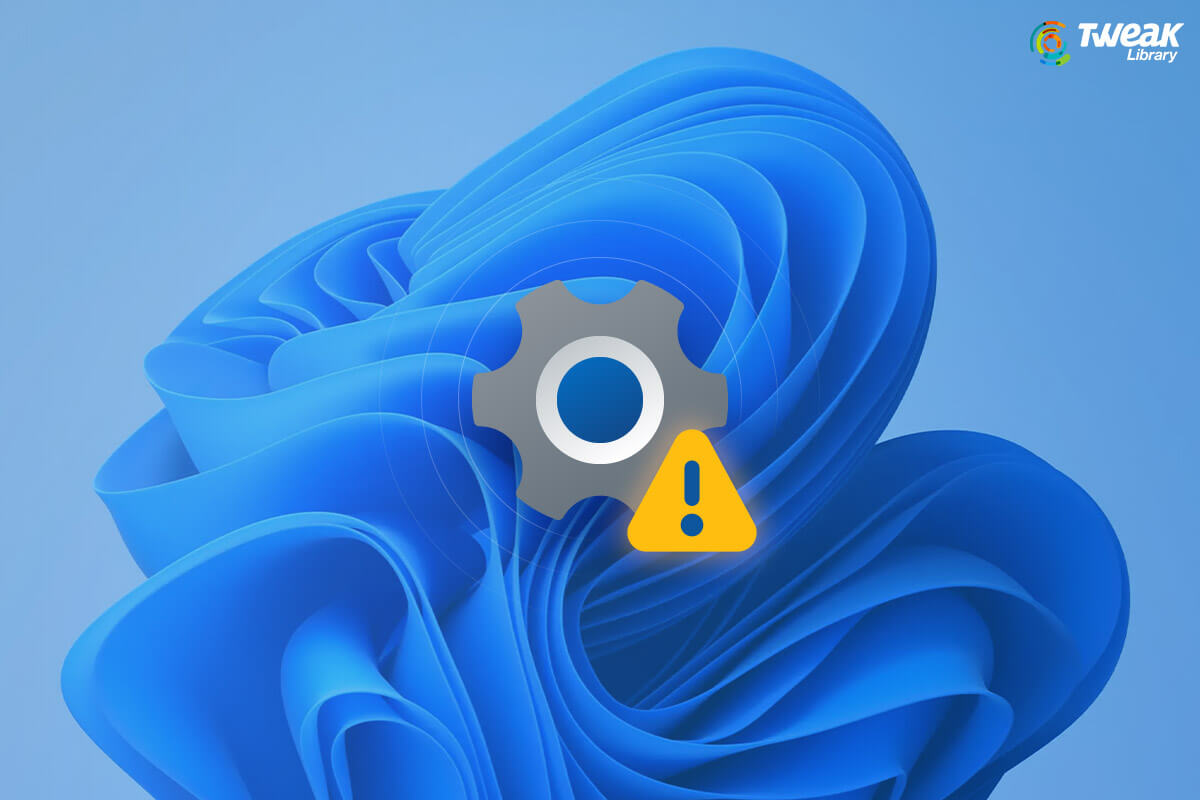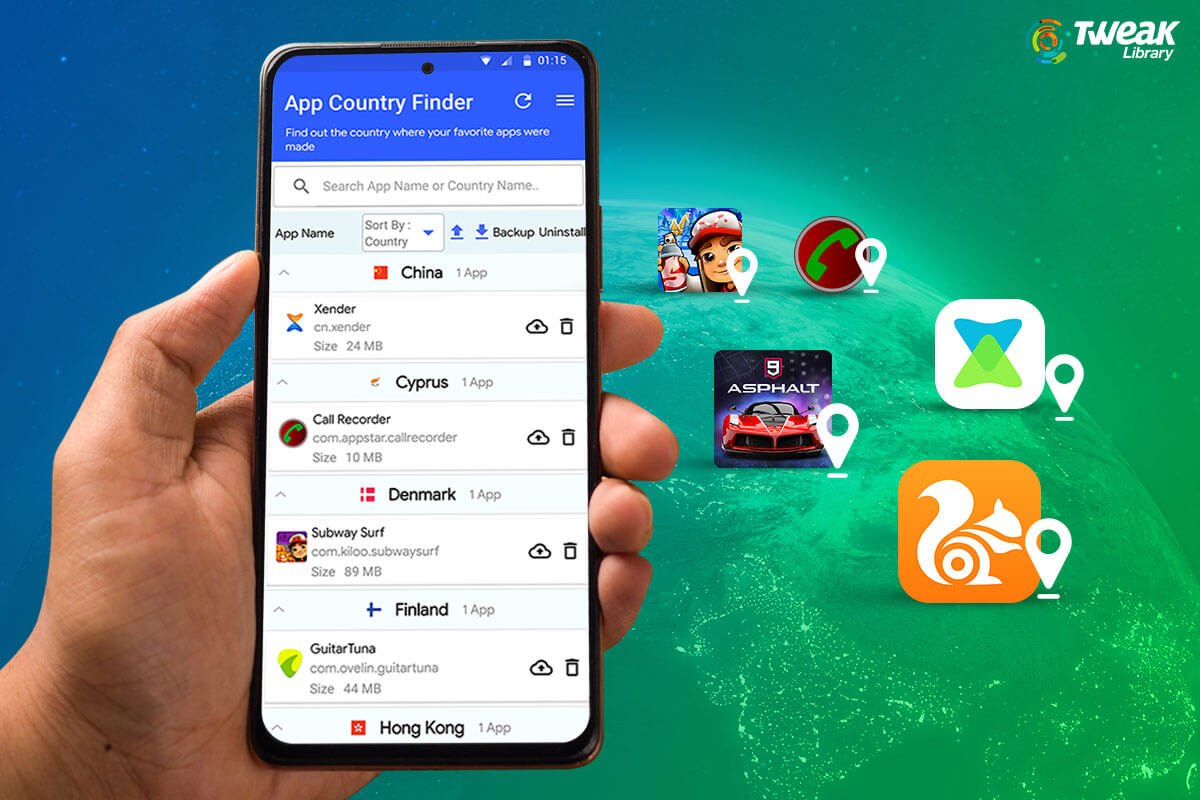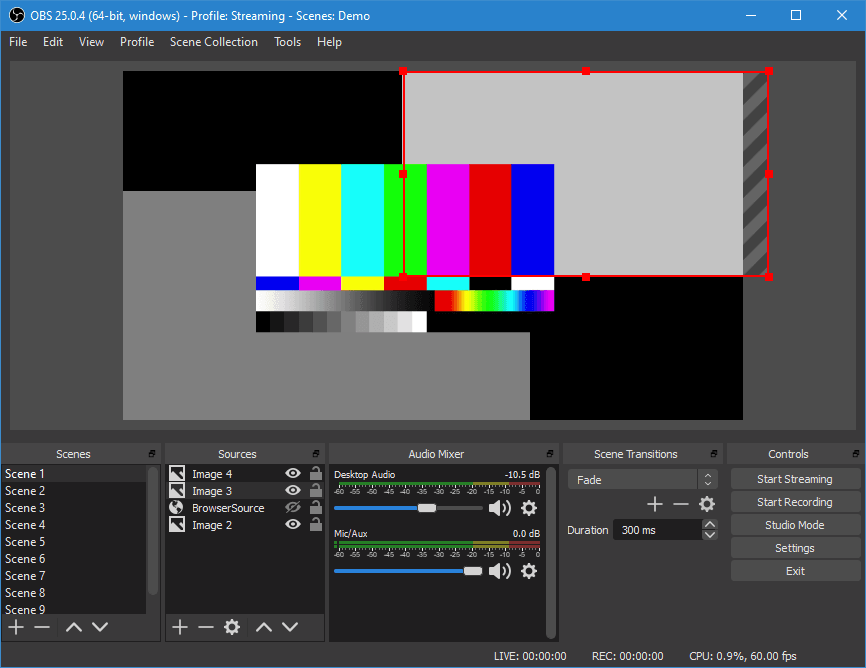Right from the start of the fall, we got to witness the impressive wonders of Windows 11. Surely, it’s a great update from its predecessor. But it has got its cons too.
The most obvious one right now is the Settings app crashing in Windows 11. It started with many people complaining about the Settings app that crashes every time they try to use it. But what’s the reason behind this issue?
It happens due to issues with the software installation. With incomplete installation, system files are easily corrupted, and software appears buggy when it’s just not installed properly in your system. So, here are the ways to fix the issue of the Settings app crashing in Windows 11.
How to fix the Settings app crashing in Windows 11?
You can fix the Settings app crash using two methods:
- Reset the Settings app.
- Verify the authenticity of your files.
- 1. Reset the Settings app:
To do this, you have to proceed with the steps below:
- Go the taskbarand access the Start
- When the menu opens, right-click the Settings Then, select App Settings.
- The Settingstab opens. Select the Apps section, and reset the app’s data by clicking on Repair. The processing takes time.
- Finally, click on the Reset It will verify the operation.
- Now, verify if the problem is resolved.
- By verifying the authenticity of your files:
- Press Windows and Xtab on your keyboard. The popup opens.
- Click on the Windows Terminal (Admin). The administrator window opens.
- Now, type or copy the commandbelow:
DISM.exe /Online /Cleanup-image /Restorehealth
- As soon as the scan is over, type the command:sfc /scannow
- When both the scansare completed, your crashed apps will be functional. You can verify the changes by accessing them.
Final Words:
To sum up, Settings app crashes can be frustrating to deal with. Besides, the buggy performance of the system OS creates too many hurdles already. By following the methods and steps above, you can easily fix the issue of the Settings app crashing in Windows 11.